App Configurations
Additional configuration Information:#
Once the deployment type is selected there is an additional section at the right side for configuration:
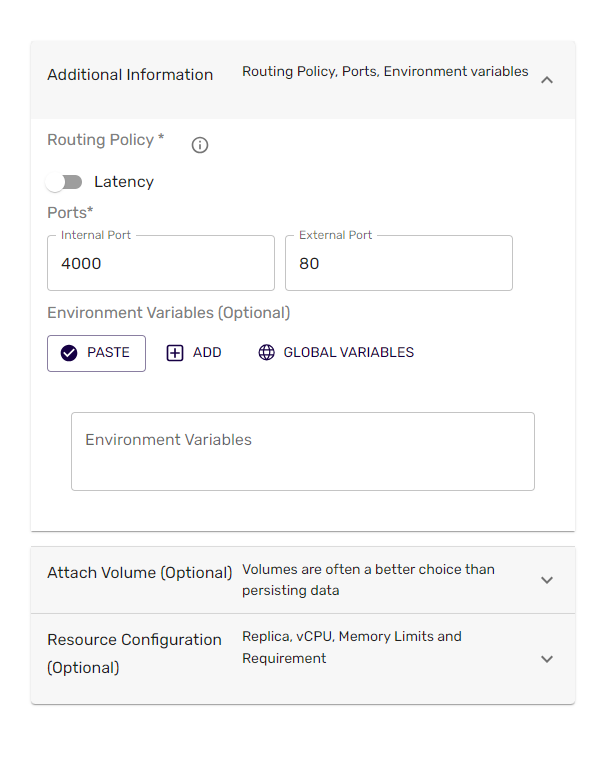
Under Additional configuration information you can set the following:
Routing policy (this is a policy to define routing)
- Latency (Latency is the time it takes for data to pass from one point on a network to another.)
- Geo-location (Location spread across the nearest region)
Ports (This is a policy to define the ports required by application)
- Internal ports - this refers to the ports associated with the container
- External ports - this refers to the ports associated with the host or the machine
Environment variables (optional) Manually add env variables by clicking ‘add’ or paste them in name=value format.
Note: Environment variables can also be set as global variables.
Attach Volume: (Optional)#
Customers can attach volume if they want. Need to pass the size here.
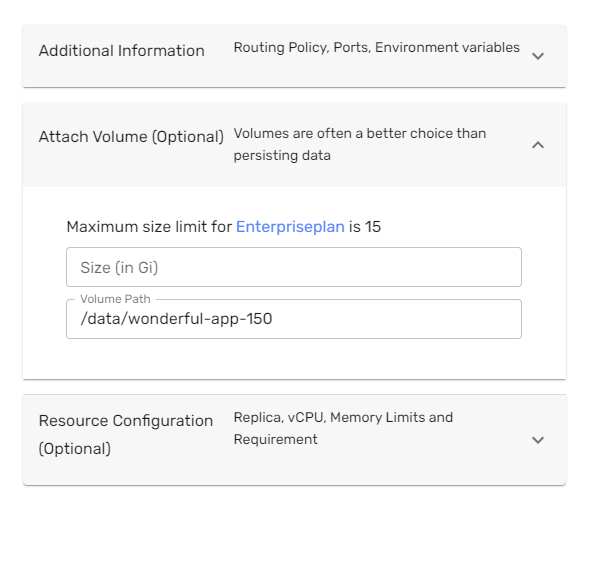
Additional Resource Configuration:#
Customers can also choose to add the resource configuration:
- Replica
- vCPU (request and limit)
- Memory (request and limit)
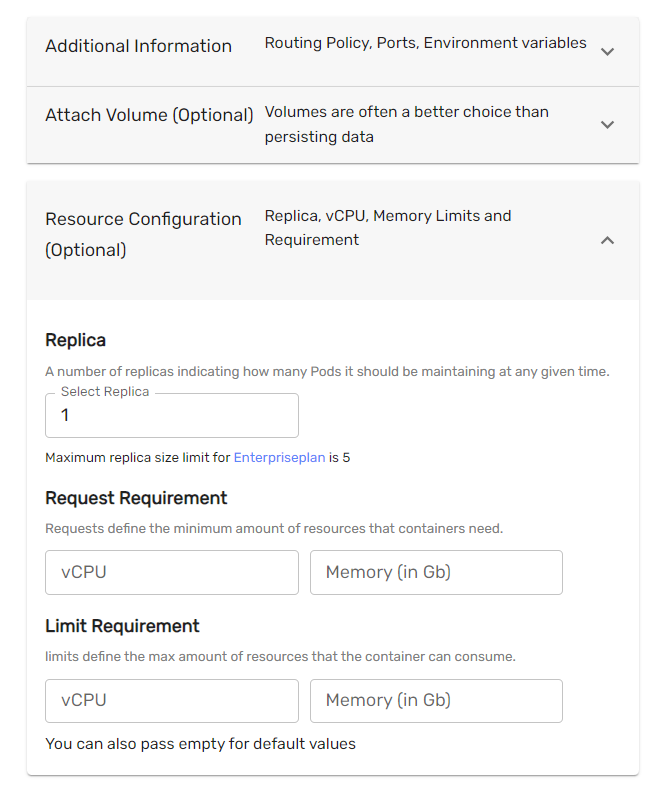
Replica lets you specify the number of replicas, indicating how many Pods your app should be maintaining at any given time. It's a helpful tool for managing high demand and keeping your app responsive.
You can set the request (minimum requirement) and the limit (maximum limit) for CPU and memory in Mbs
Once all the necessary details are provided. Click on the deploy at the bottom and your app will be up and running
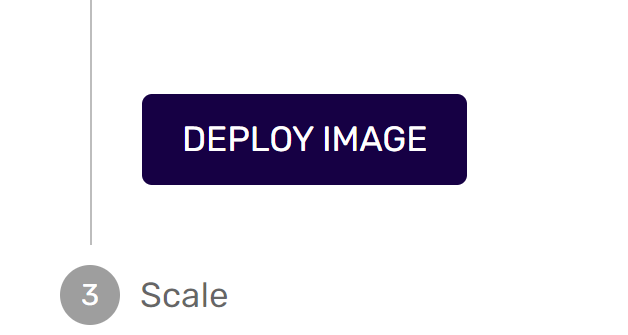
If the deployment is successful, you get a message with the link to the app.
Once deployed you will get a global URL http://<name of the app>.clb.apps.nifetency.com
Customers can choose scaling options such as extend locations, filters and backup mode.
Note: The Global URL can be changed later and mapped to a custom URL. HTTPS support can be added on request.
App Scaling, backup and extend(Optional)#
Once the app is deployed, you can choose to scale the application.
To Scale the application or create a backup
- Choose the regions from the drop down to extend or backup.
- Enable Backup option by selecting the
Backup Mode, if the backup location is needed - Select the filters - Routing
- Click on
Deploy
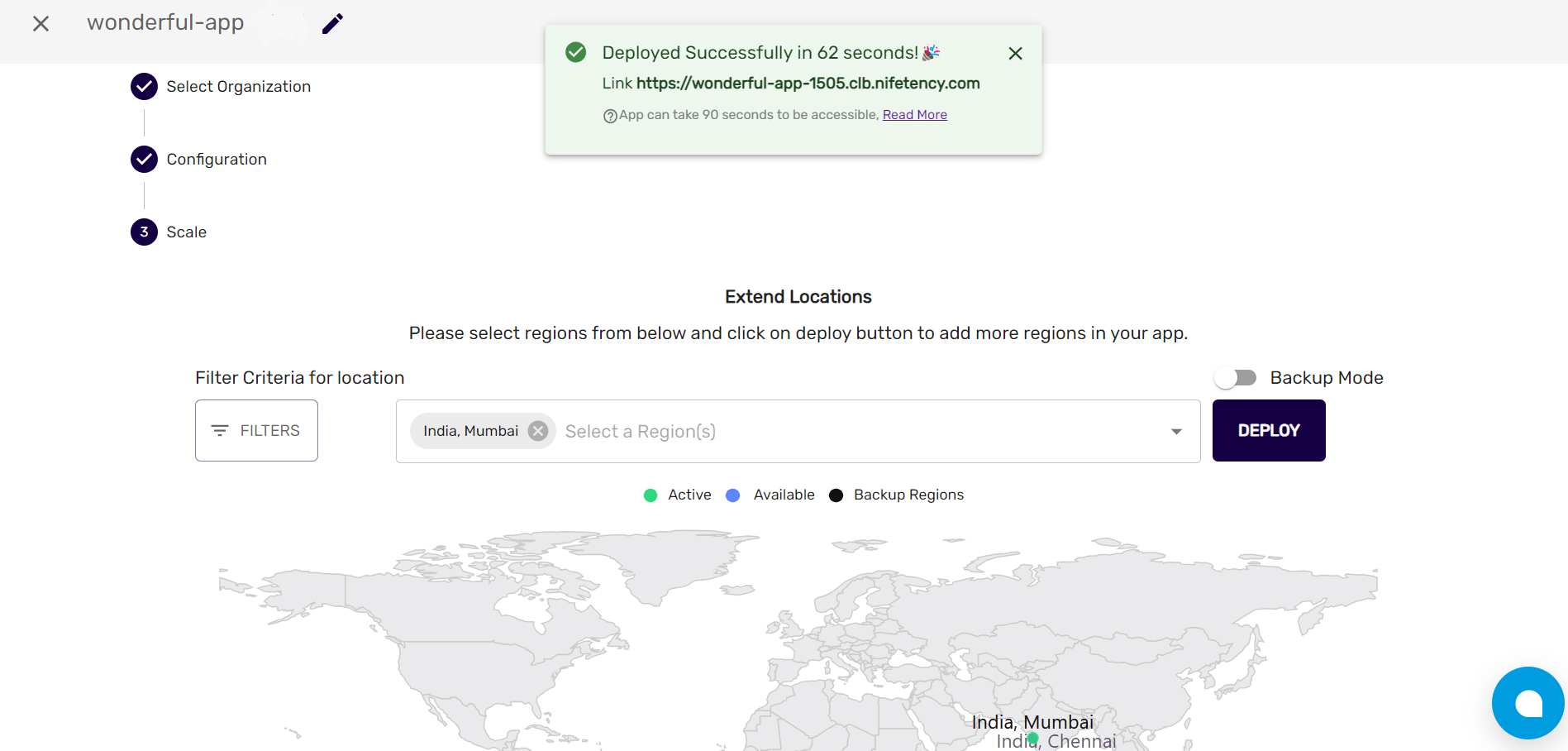
Once the application is created, the locations can be extend or backup can be created from the left navigation tab >Apps > Select Application Name > Scale Tab. To learn more visit the Scale Section