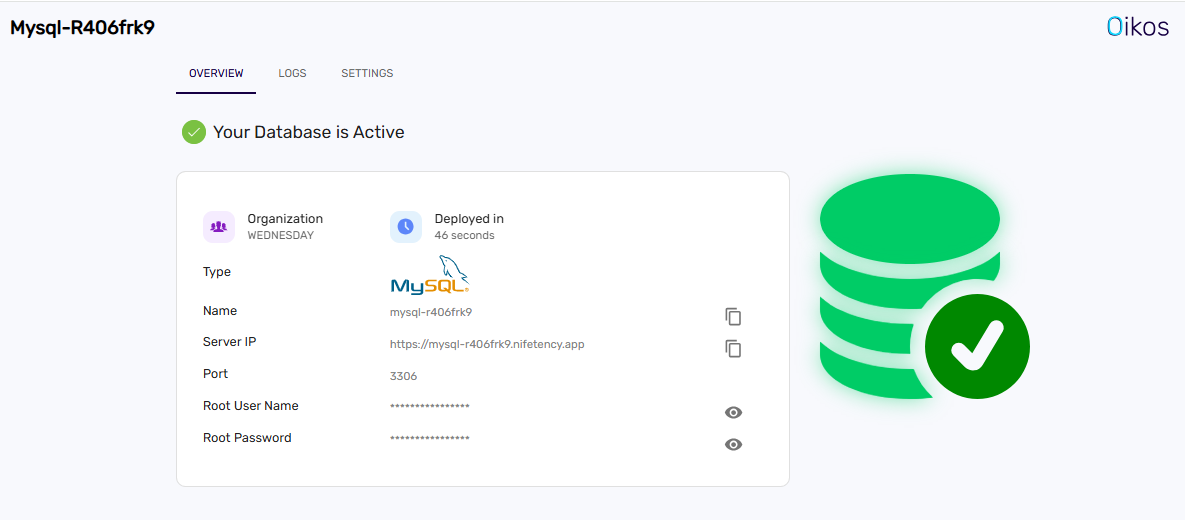Database
Steps to create Database#
Step 1: Navigate to the Database Section#
- Go to the dashboard.
- Click on
Databasefrom the sidebar.
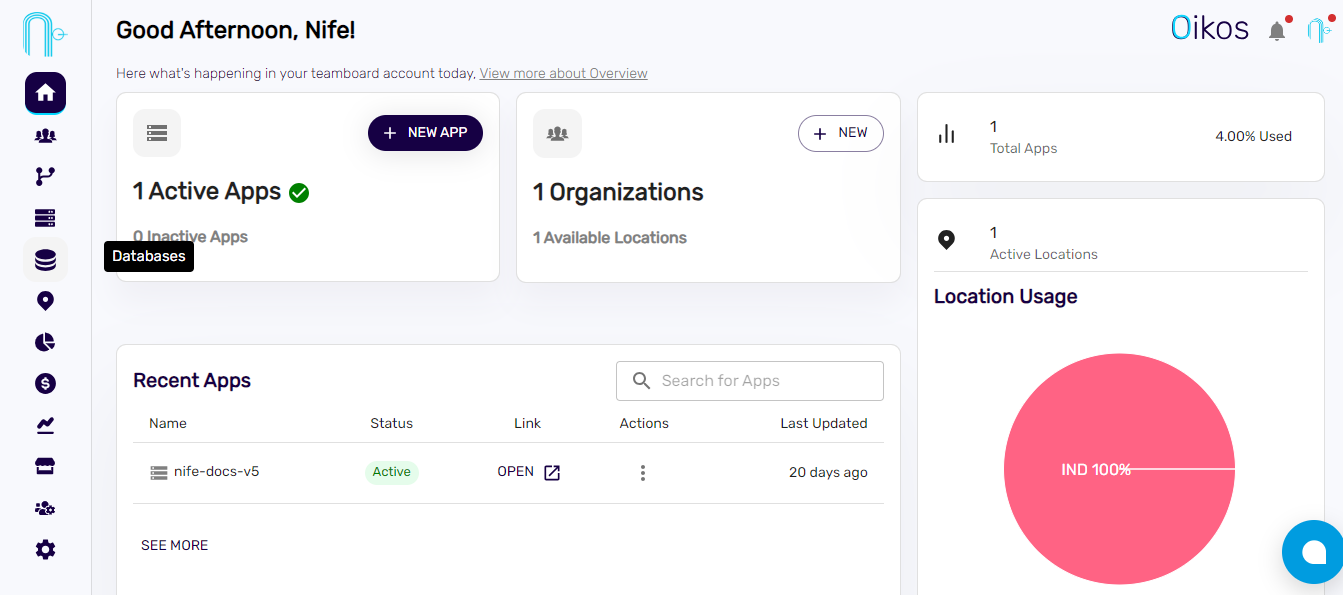
Step 2: Initiate Database Creation#
- Click on
Create Database
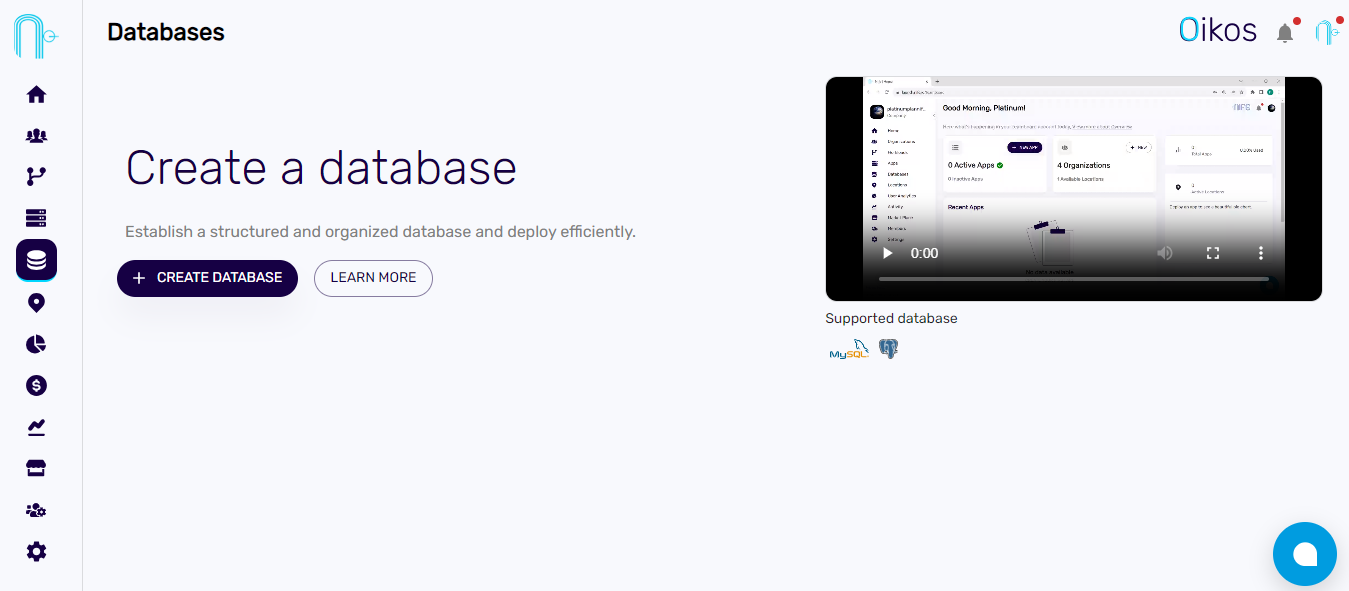
Step 3: Choose Database Type#
- On the database creation page, you'll be prompted to choose the type of database you want to create. Options include MySQL, PostgreSQL, MariaDB, MongoDB, and Redis.
- Select the desired database type by clicking on the appropriate option, depending on whether you prefer MySQL or PostgreSQL.
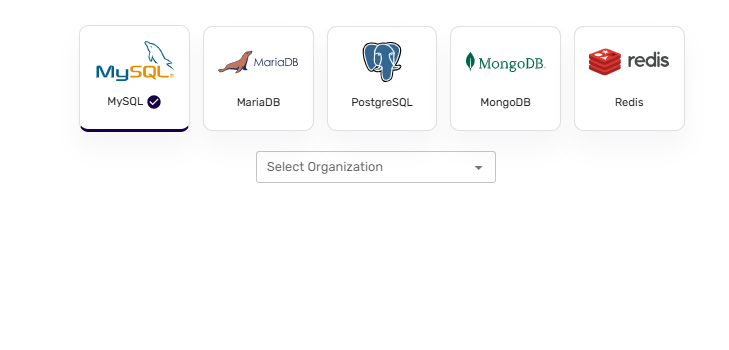
Step 4: Specify Organization#
- Choose your organization from the options provided.
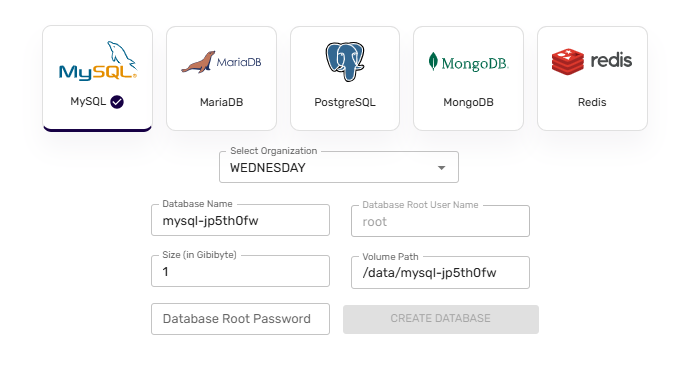
Step 5: Enter Database Details#
- Database Name: Enter a name for your database.
- Database User Name: Specify a username for the database.
- Size (in Gibi): Set the size of the database in Gibi byte.
- Path: The default path will be set as "data/database name," which you can modify if needed.
- Database Password: Enter a secure password for the database.
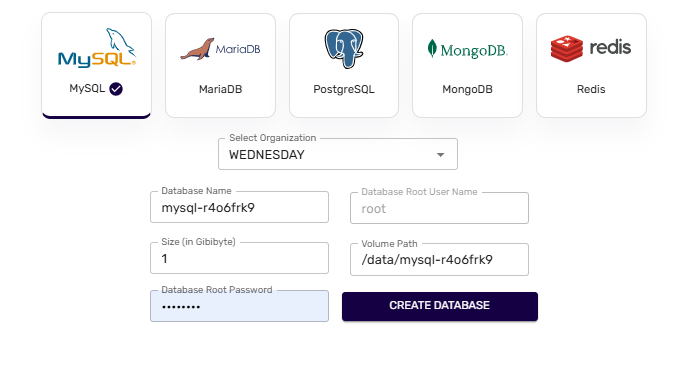
Step 6: Complete Database Creation#
Click on
Create DatabaseTo check the configuration details of the database, click on the newly created database, Here, you can find and review all the details related to the configuration.