Invite User
To invite a user and manage their roles on the Nife platform.
Steps to Invite User:#
Step 1: On the dashboard page, click on Member from the sidebar.#
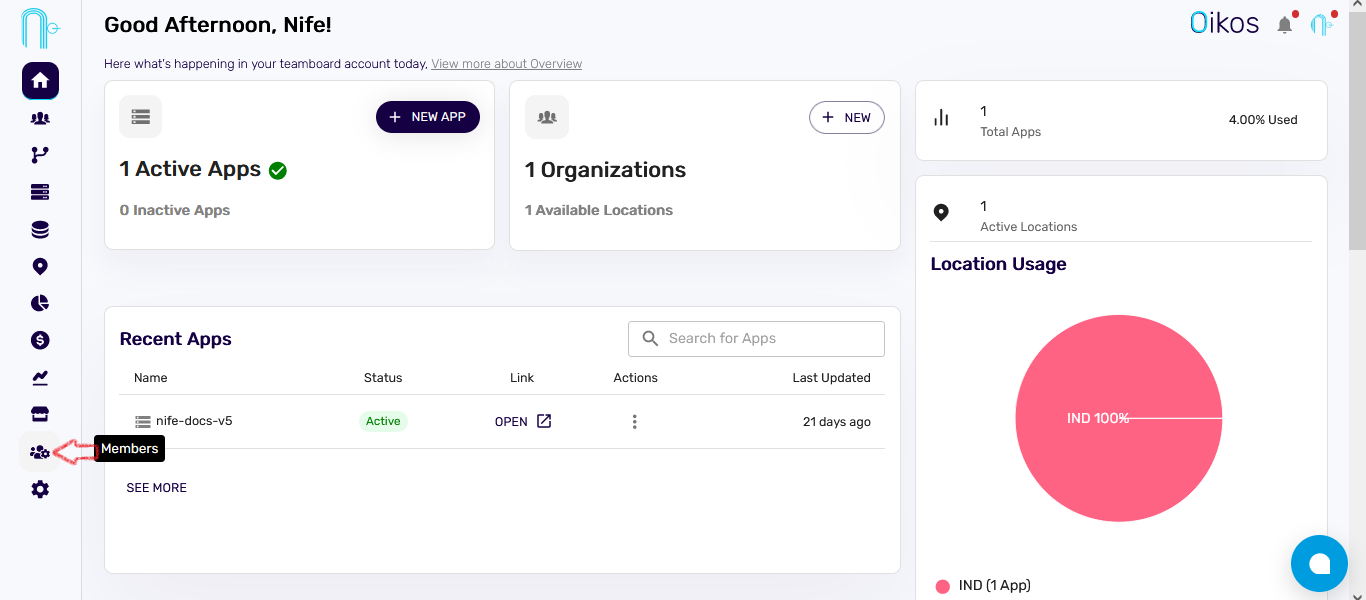
Step 2: Click on Invite User.#
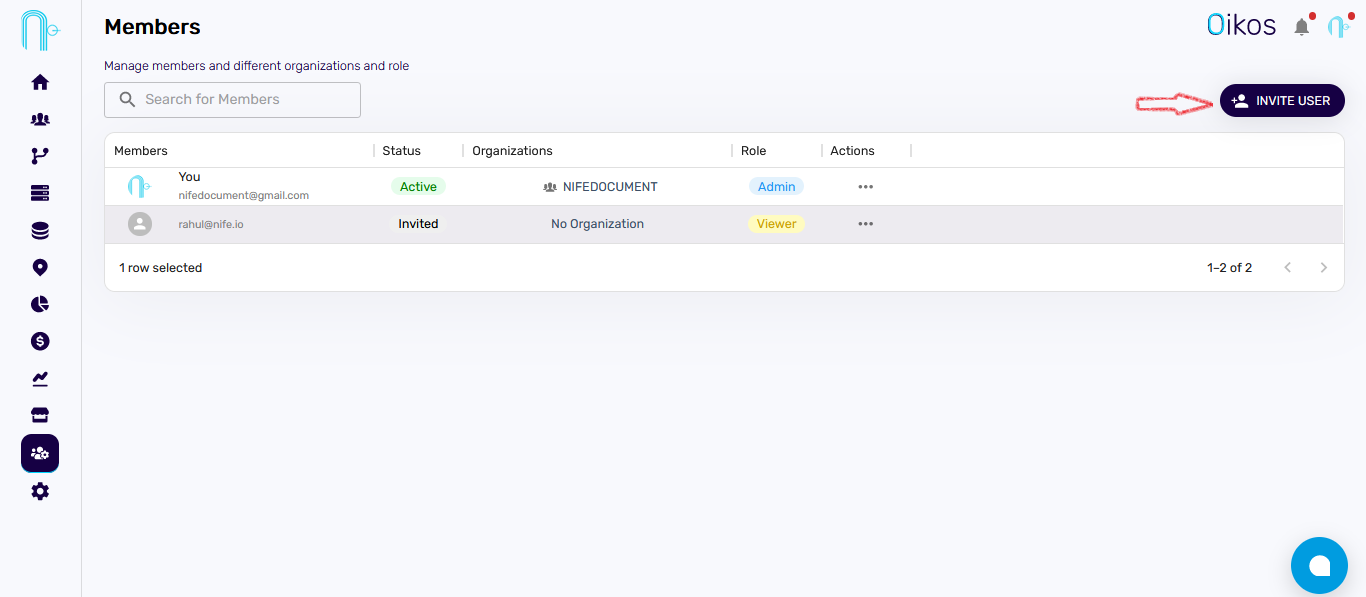
Step 3: Invitation Details:#
Choose the role for the invited user:
- If you select
Member, Members can undertake any action except deletion. - If you select
Viewer, the invited user can only view.
- If you select
Enter the email ID of the user, and Select the organization.
Click on
Submit.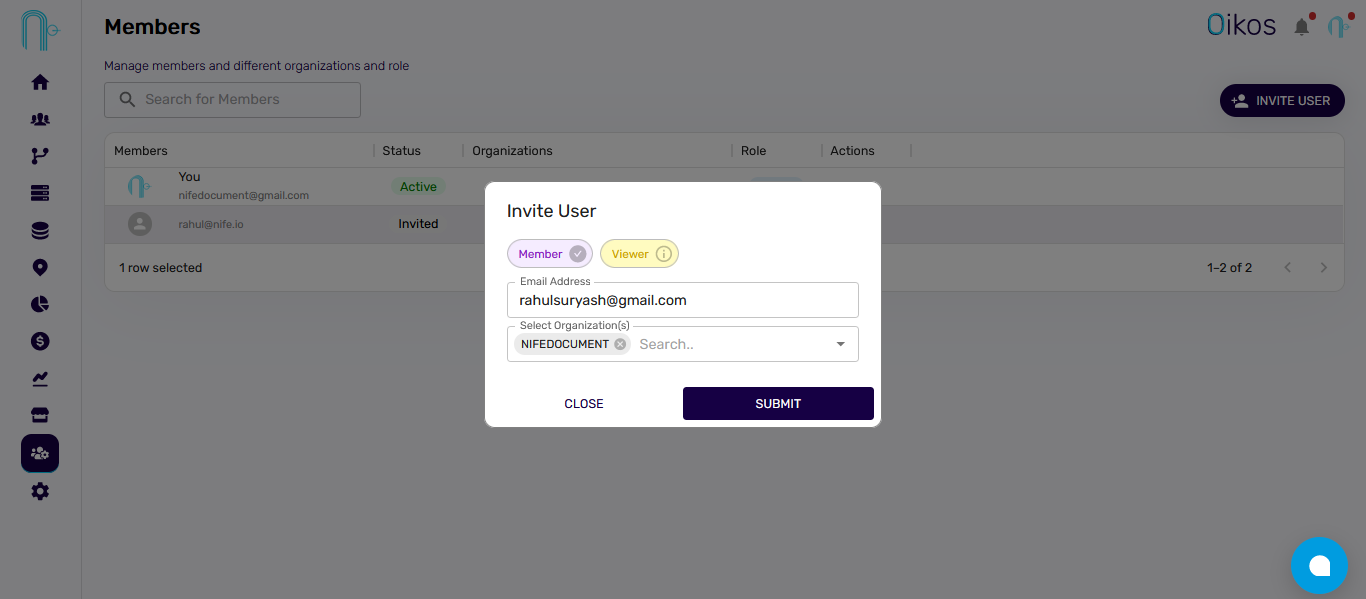
After submitting, the inviter user will receive an email containing the username and password to log in to https://launch.nife.io/. Using this, the invited user can easily collaborate on the Nife platform.
Edit User Role#
To modify a user's role or remove them from the organization:
- Click on the three-dot from action coloumn next to the user.
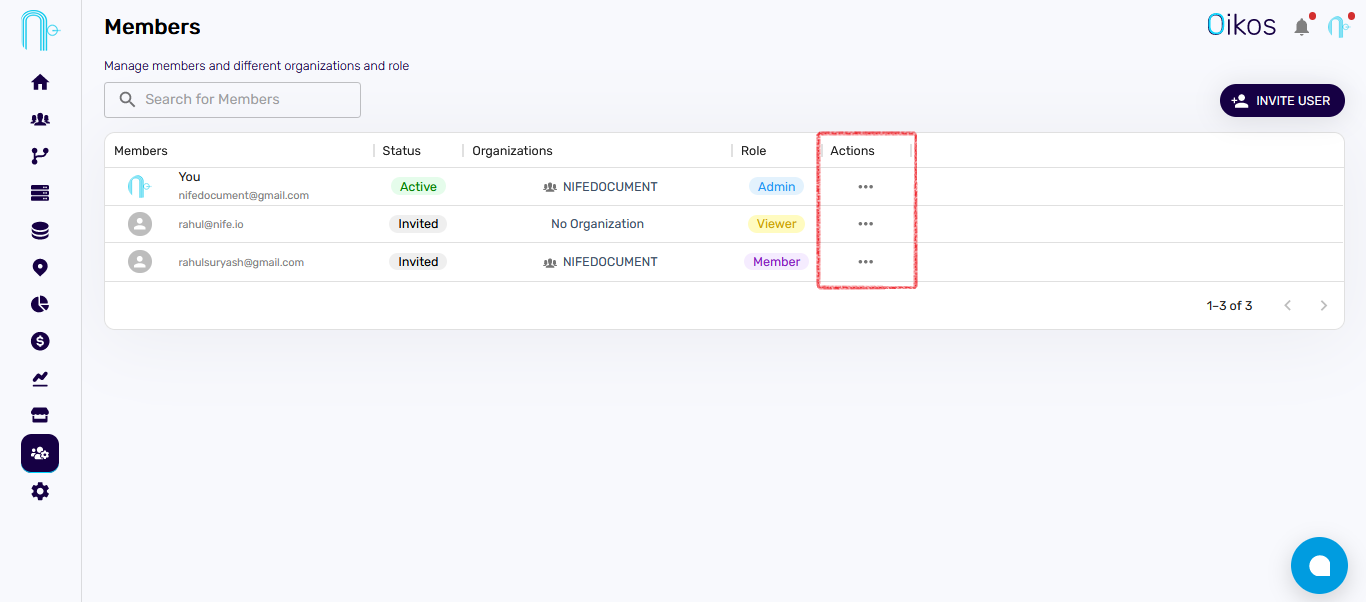
- Here you can:
- Change the user's role.
- Remove the user from the organization.
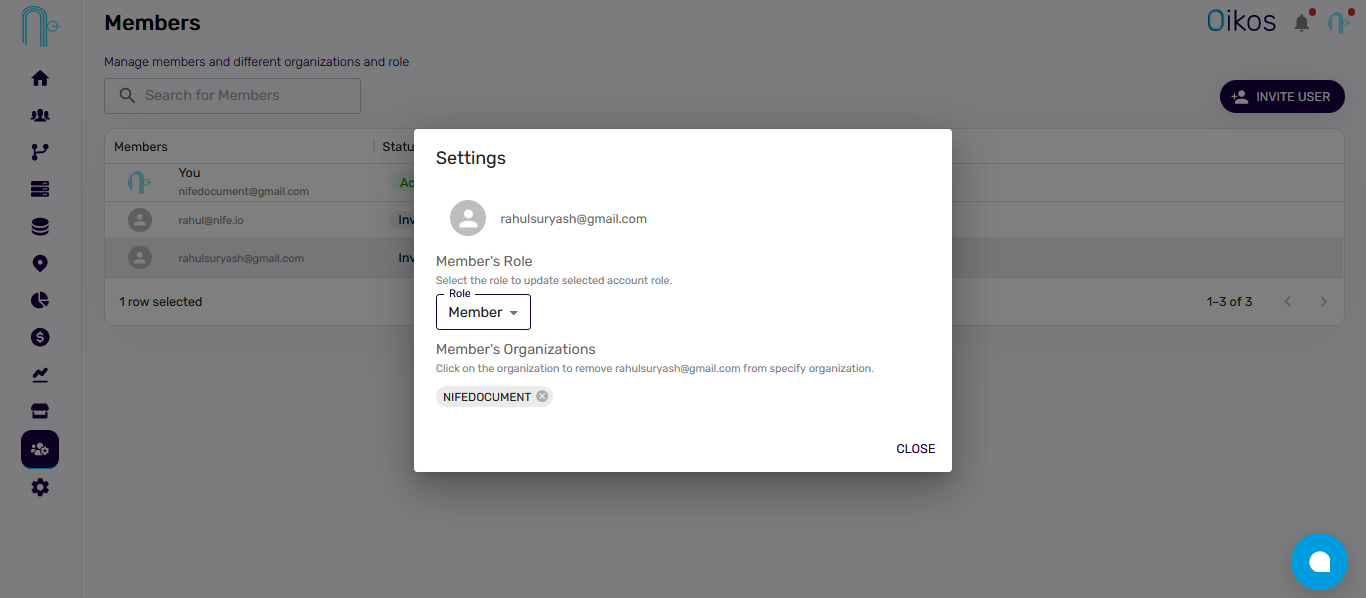
- Changes you made will be auto saved.
This allows administrators to efficiently manage user roles and collaboration on the Nife platform.