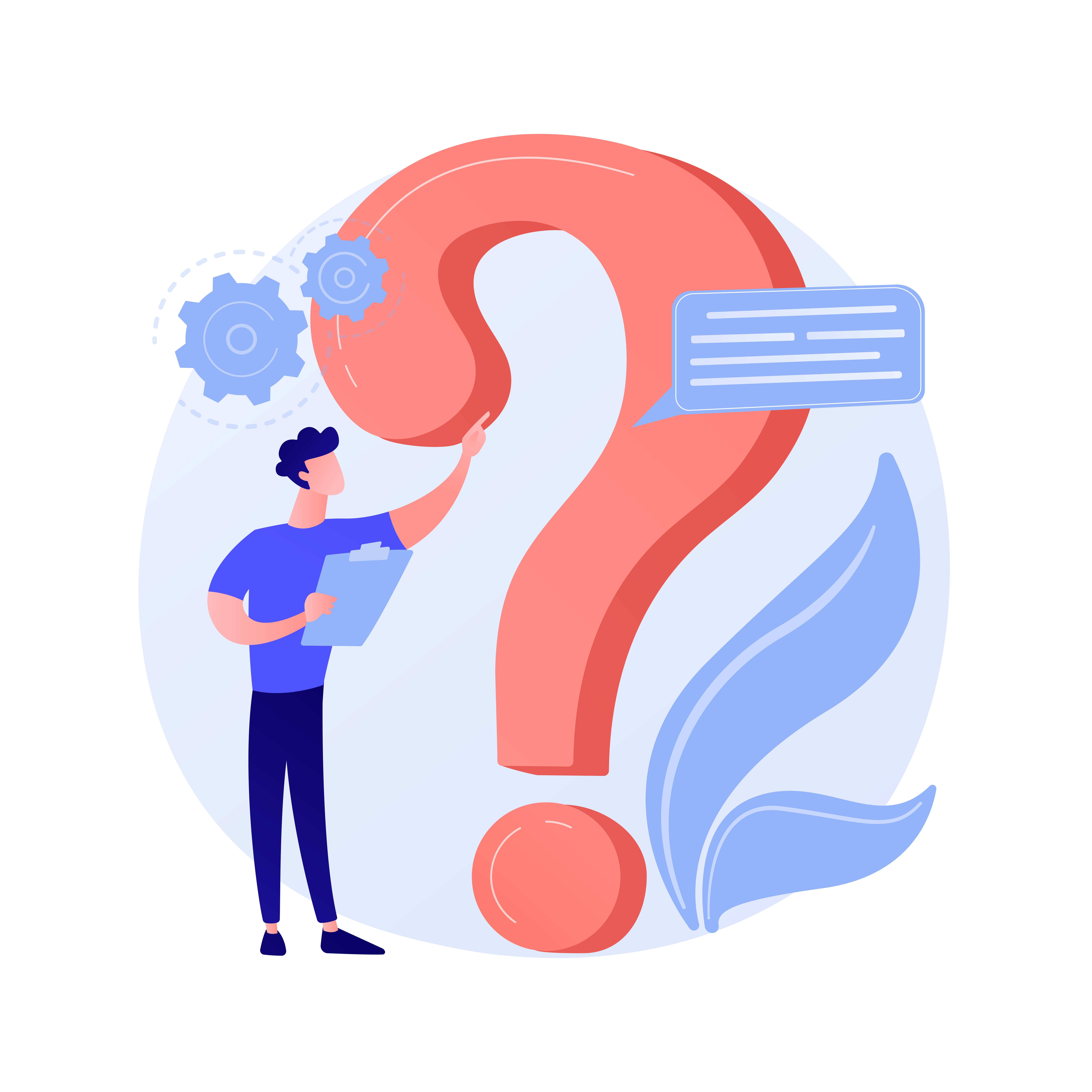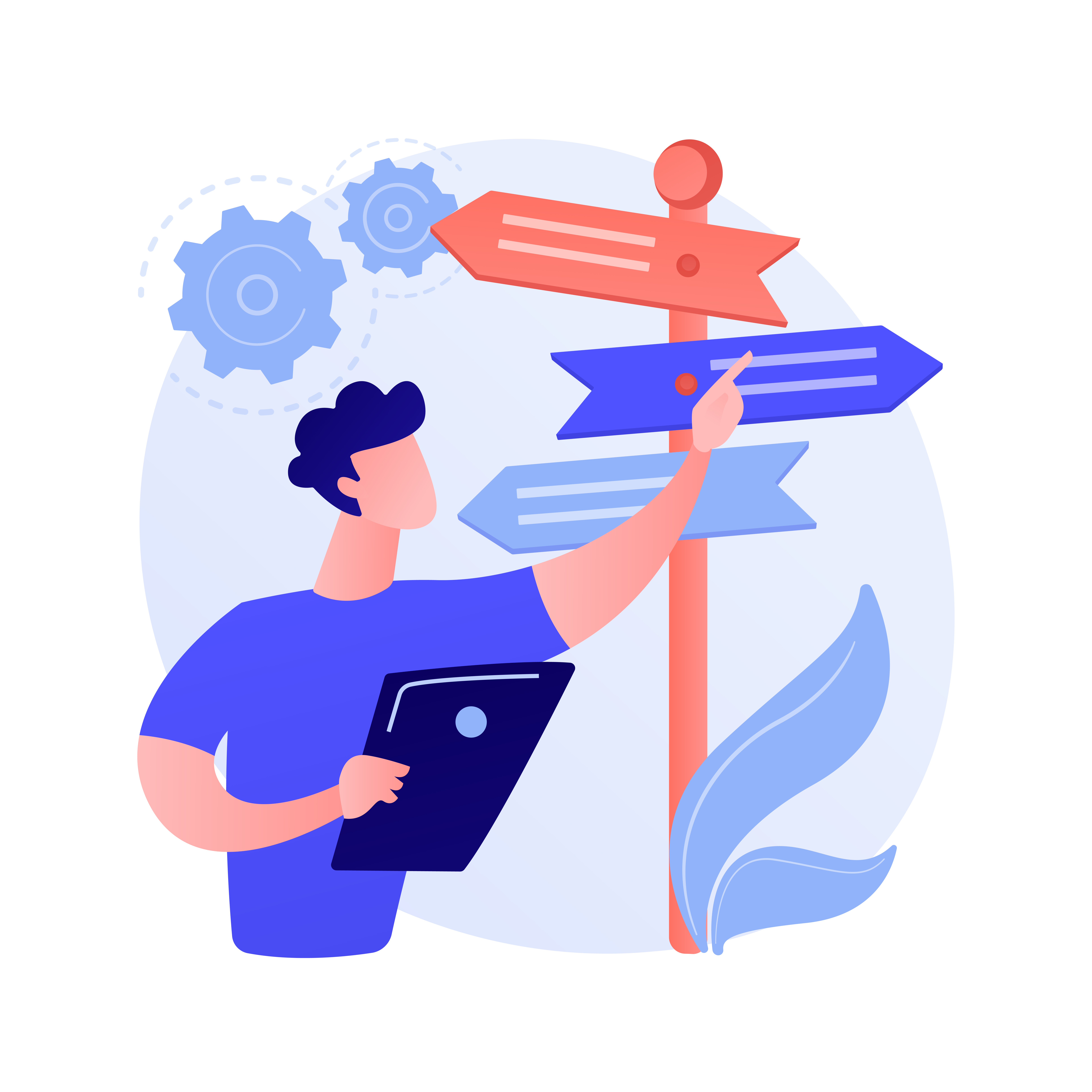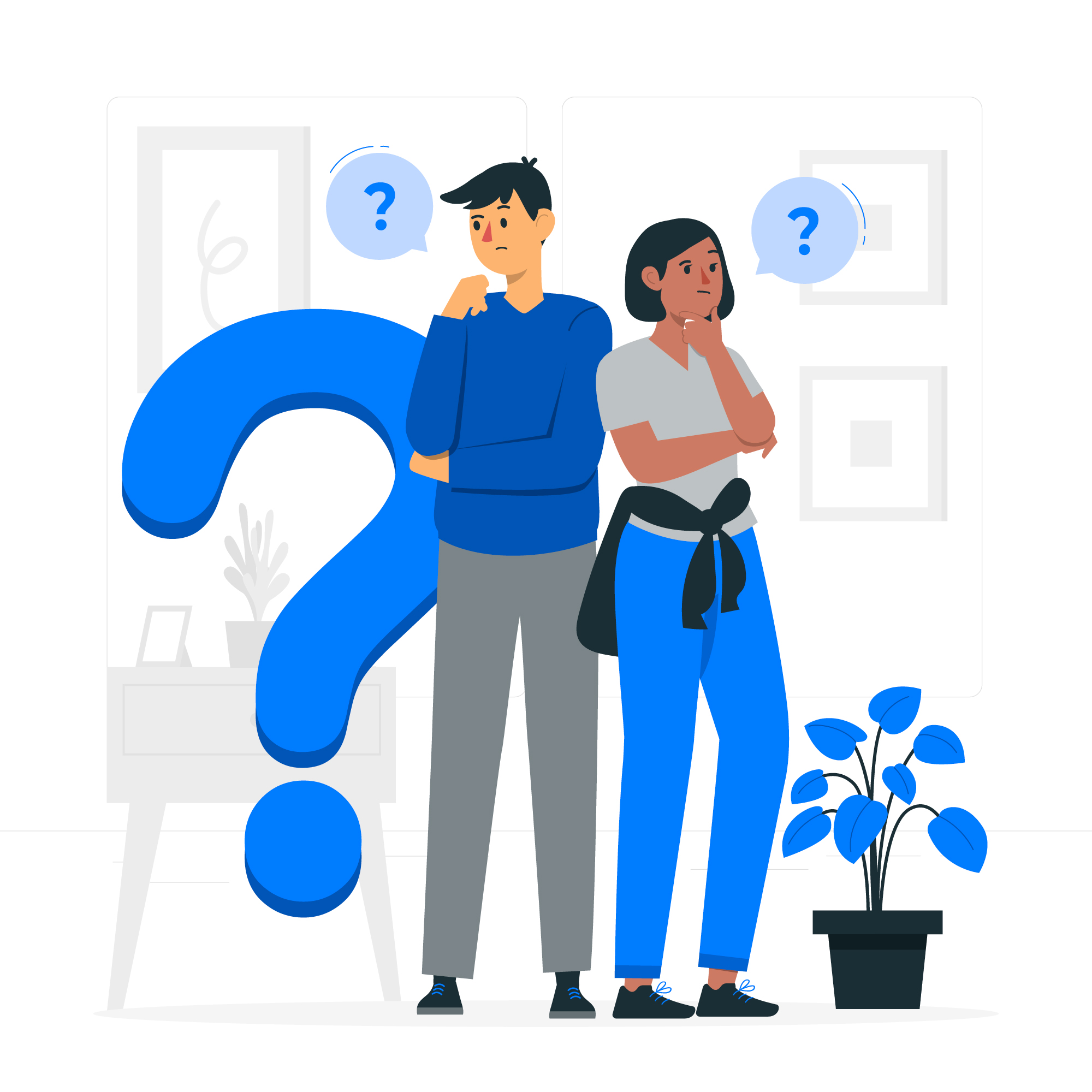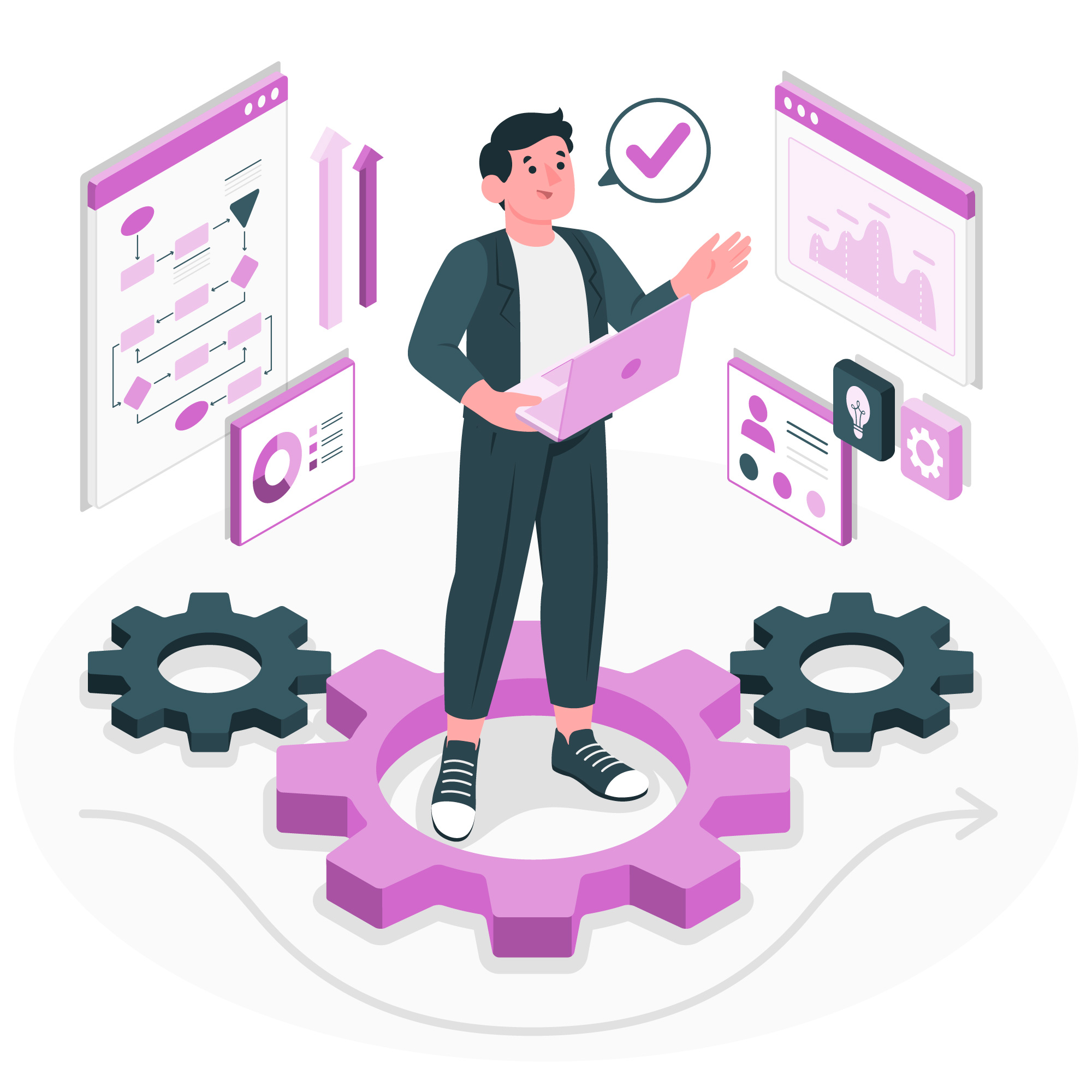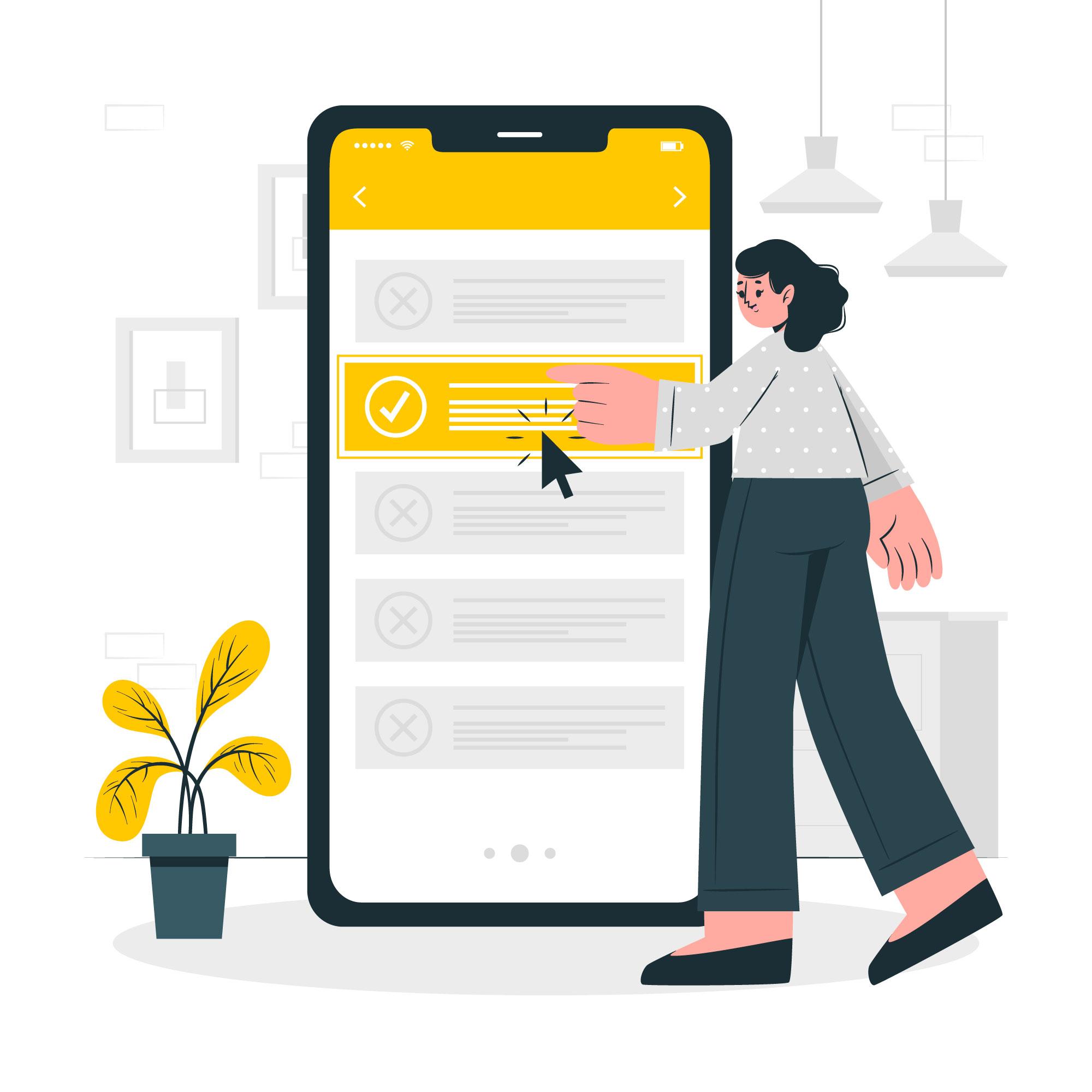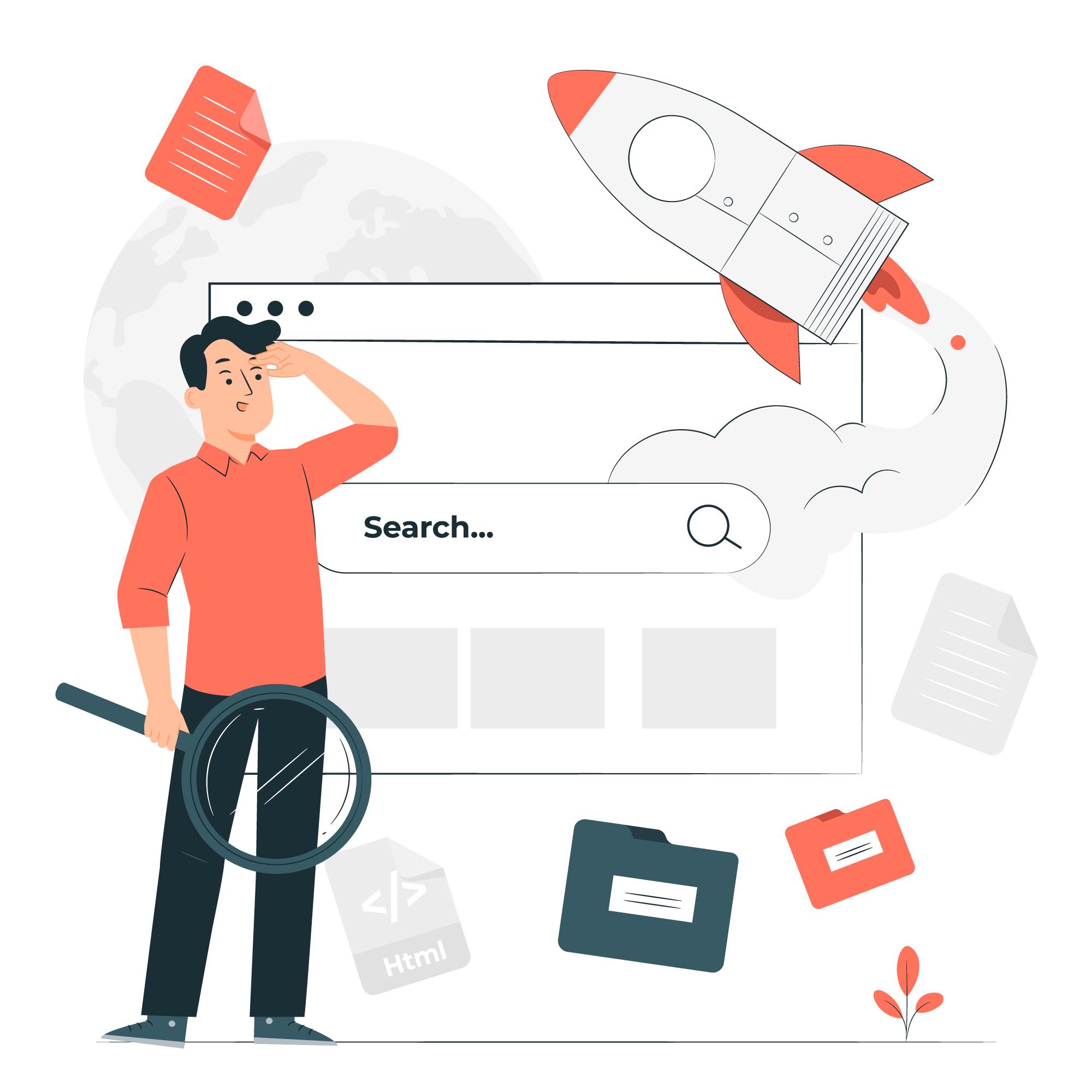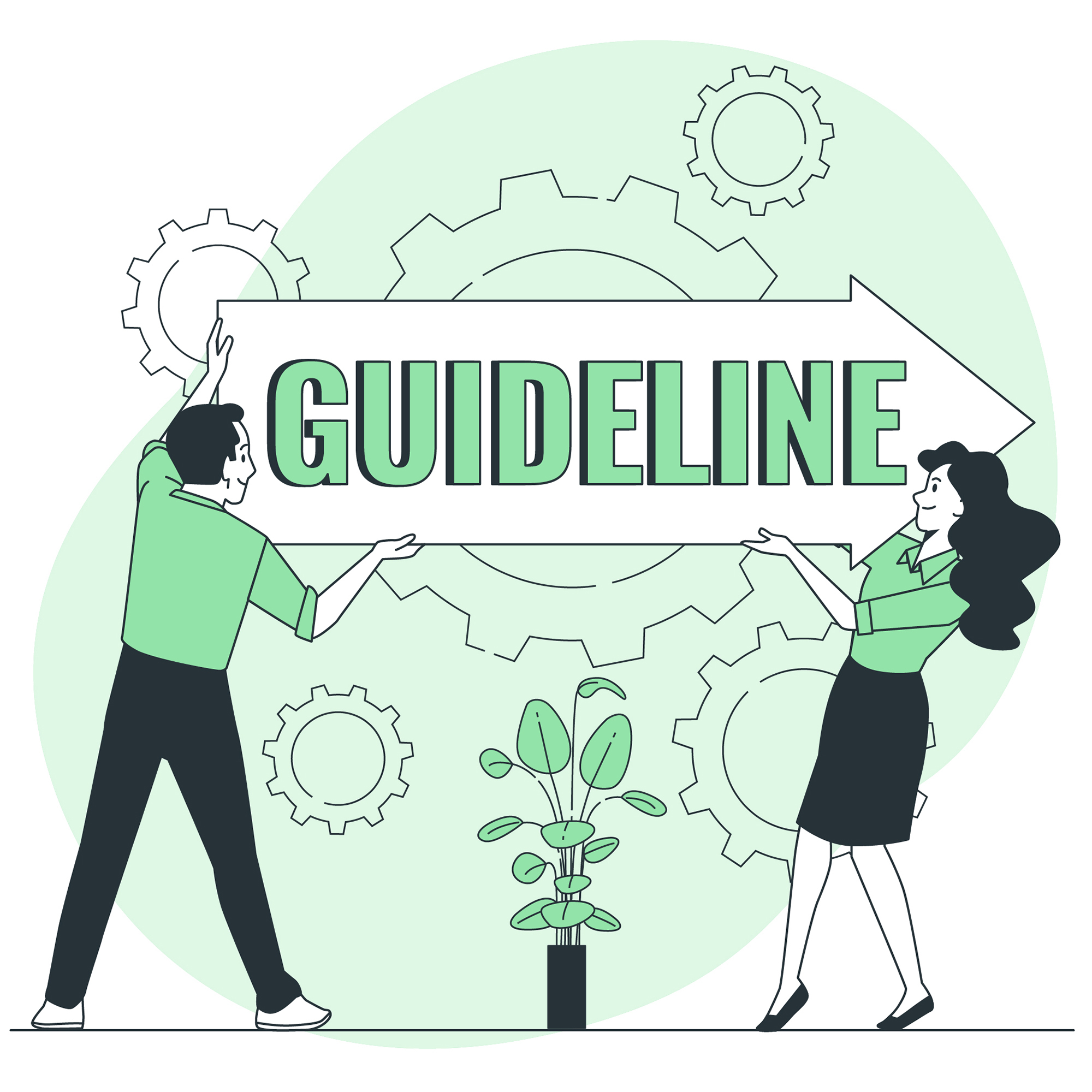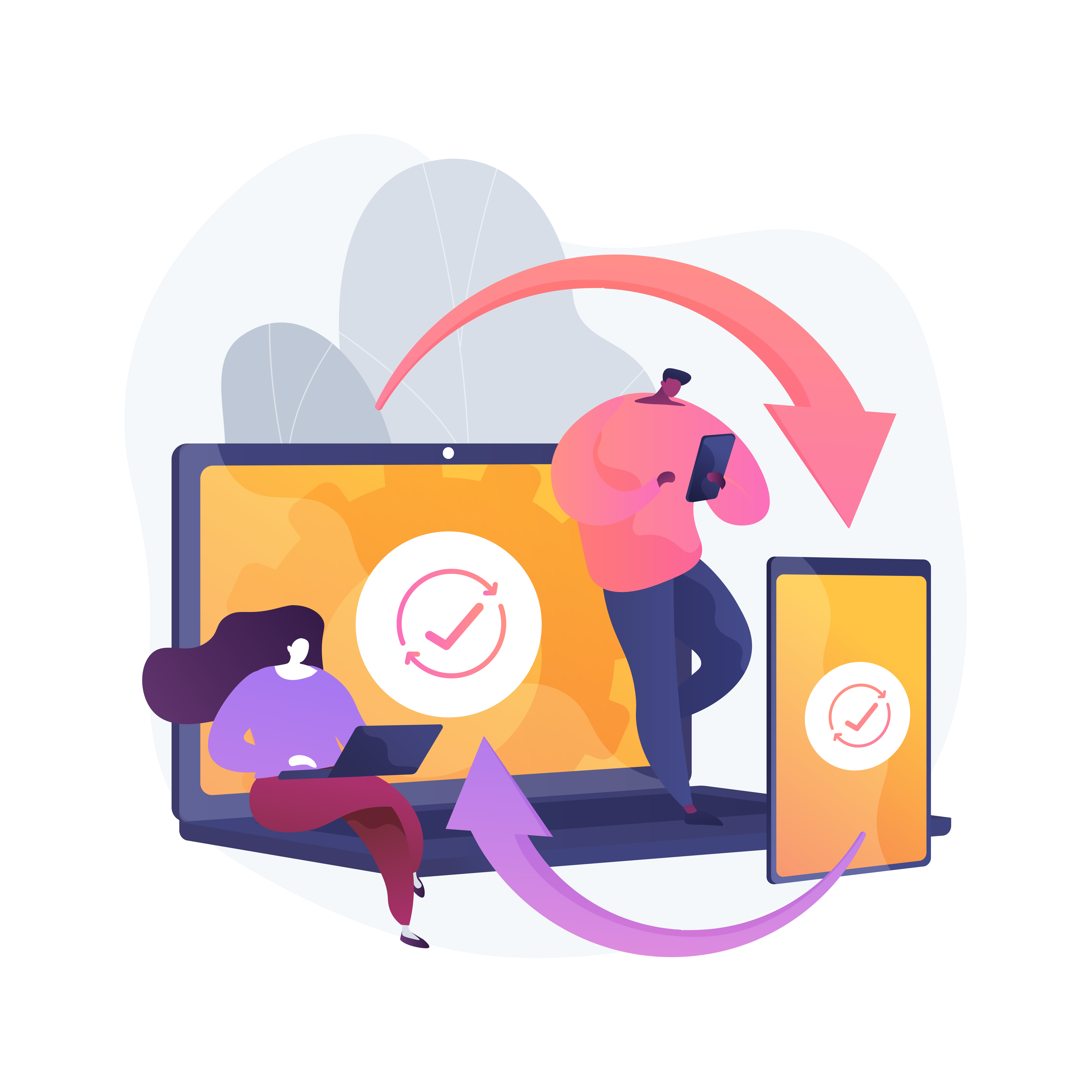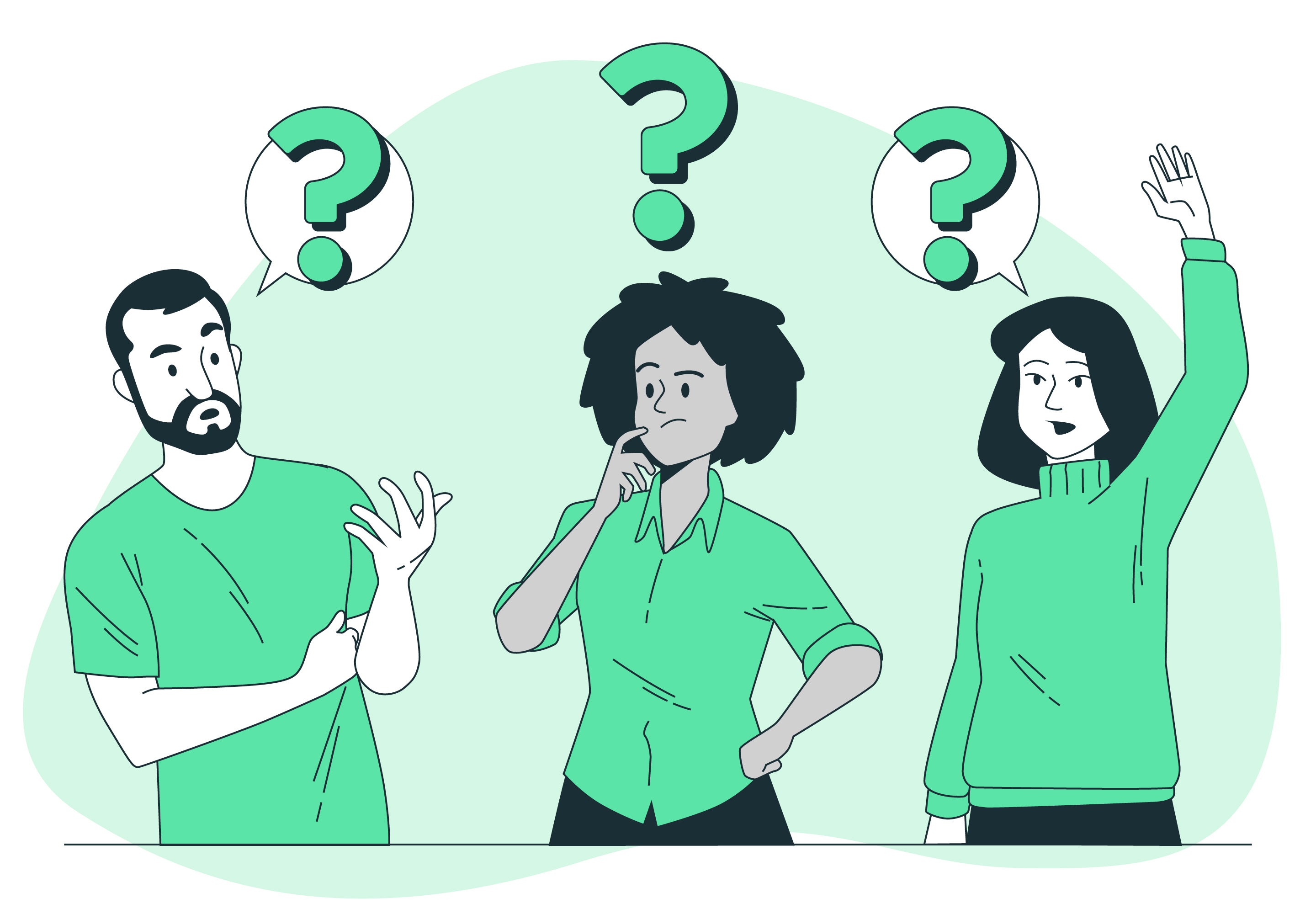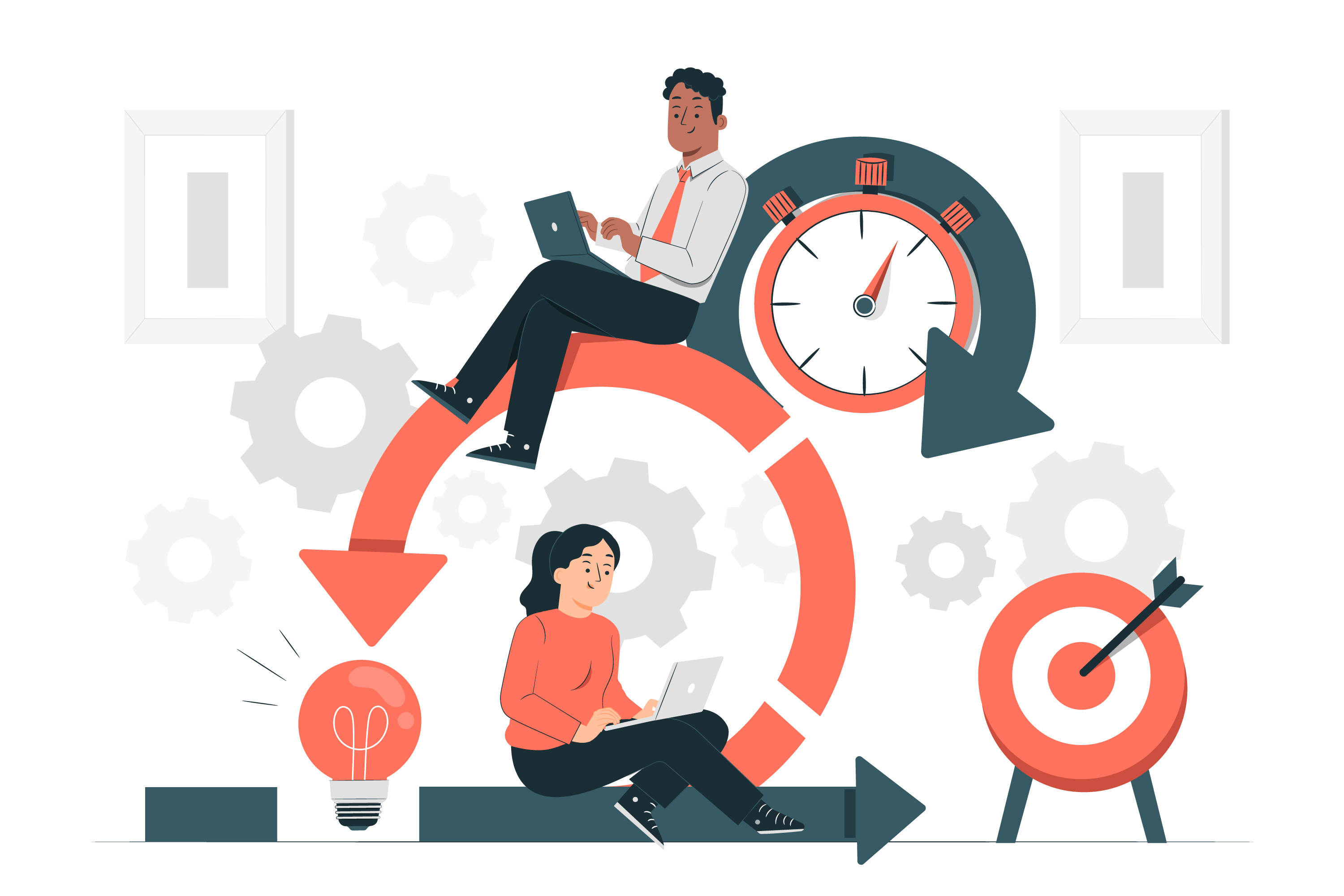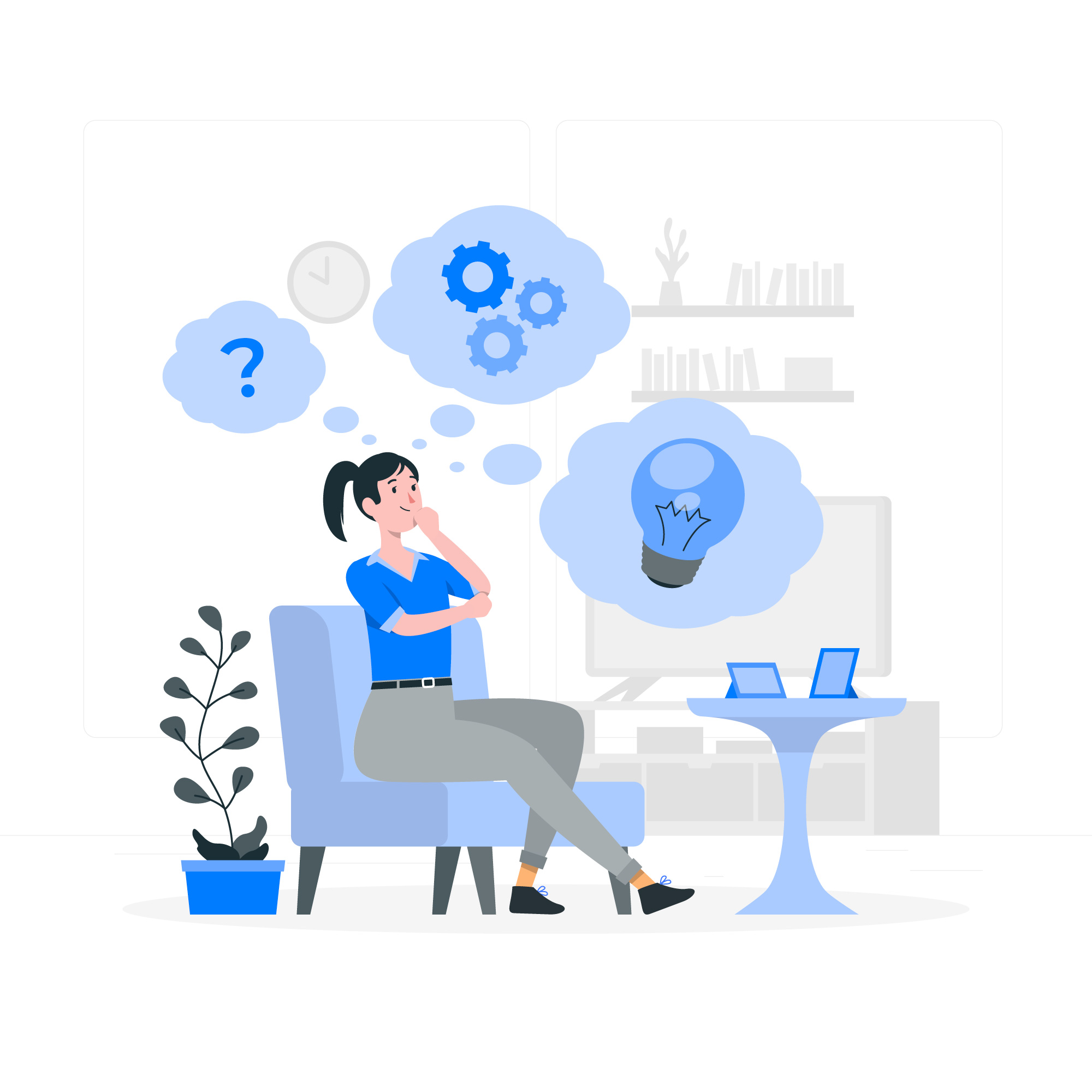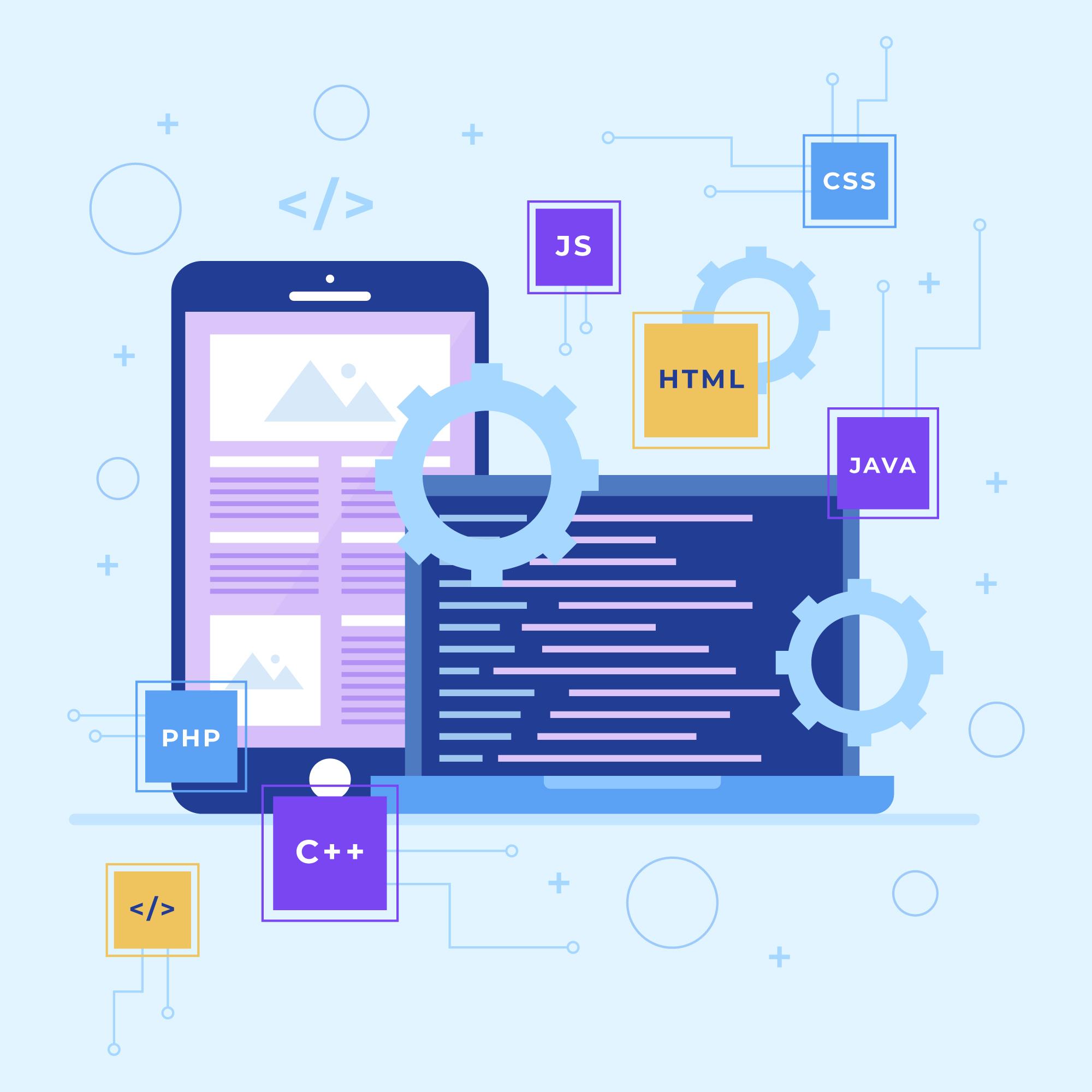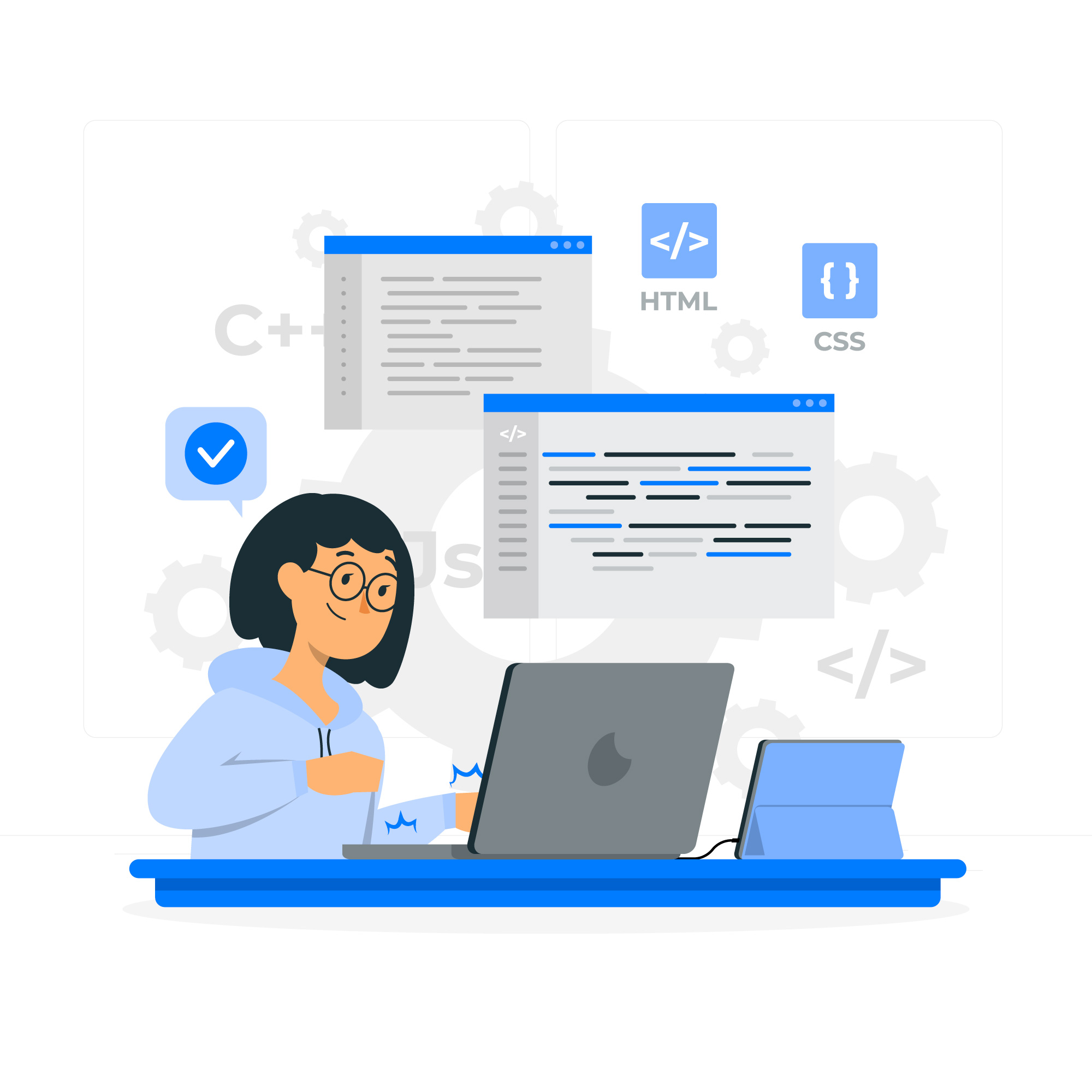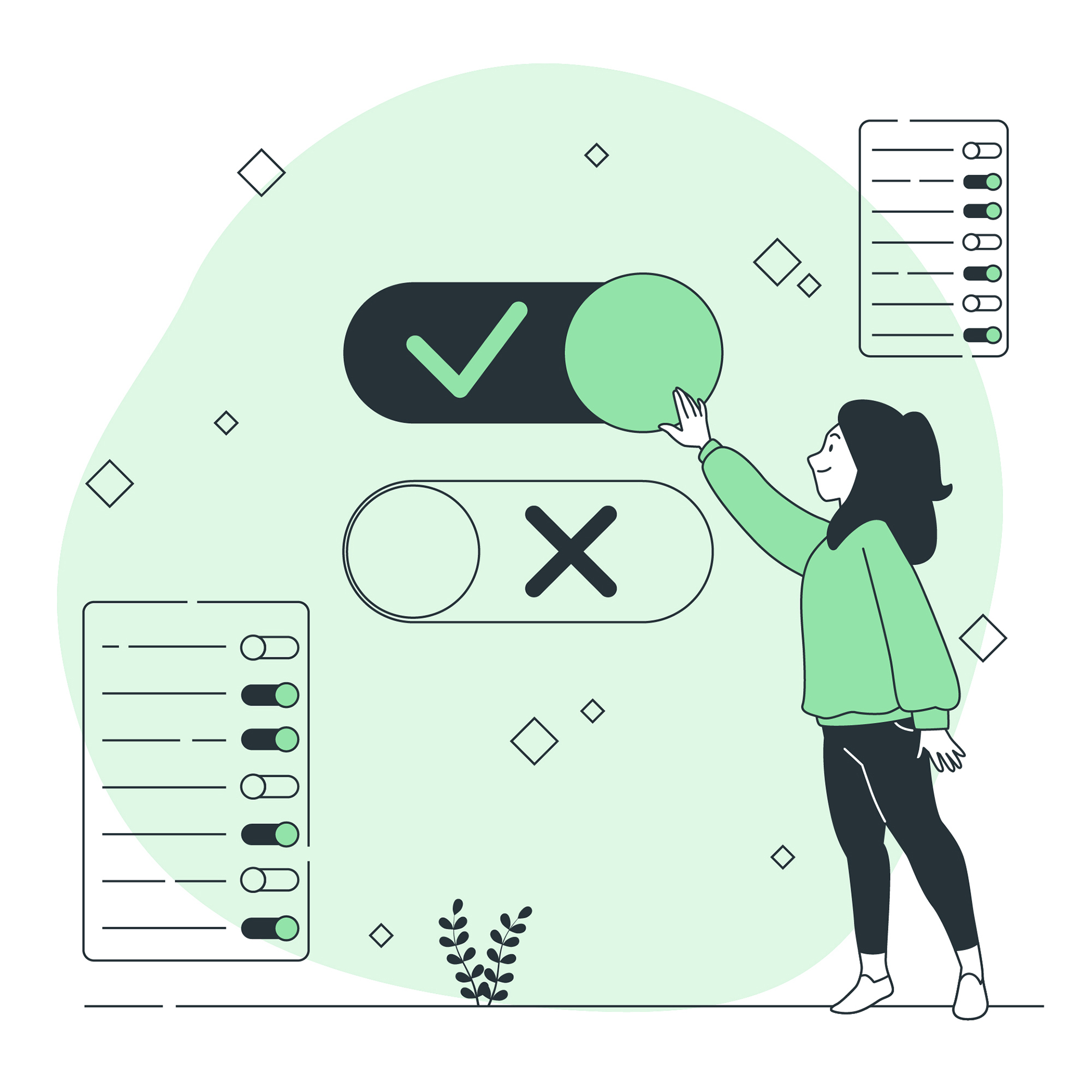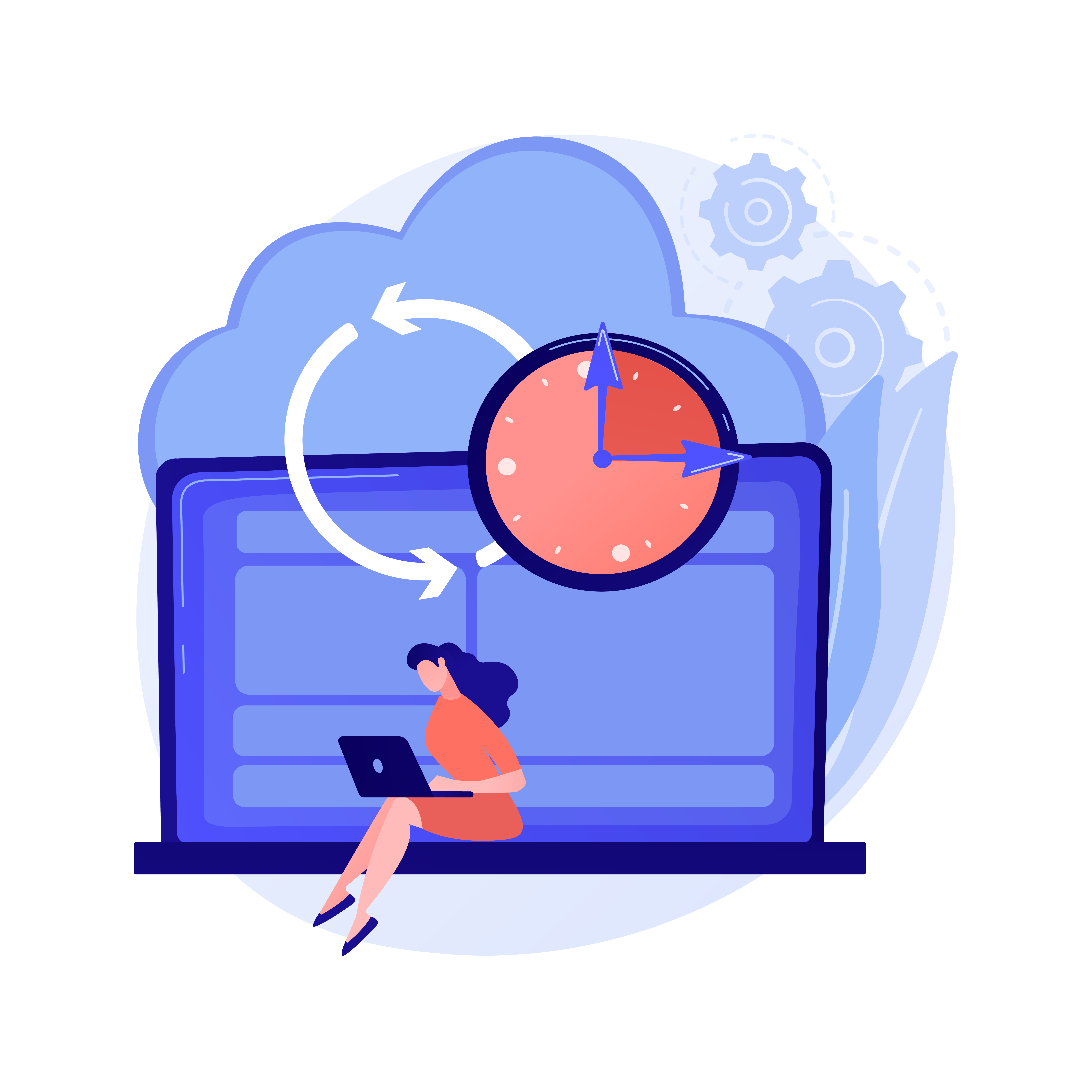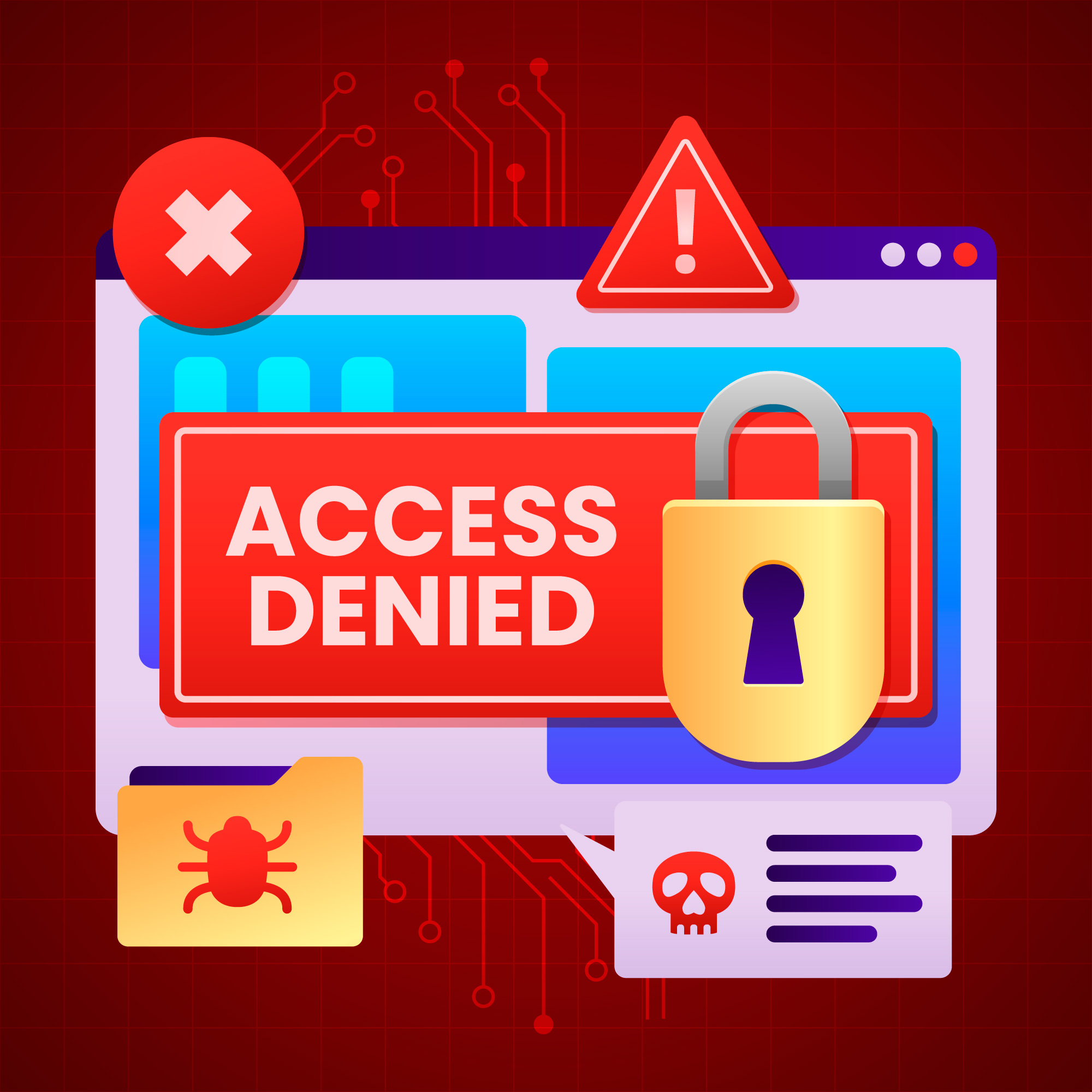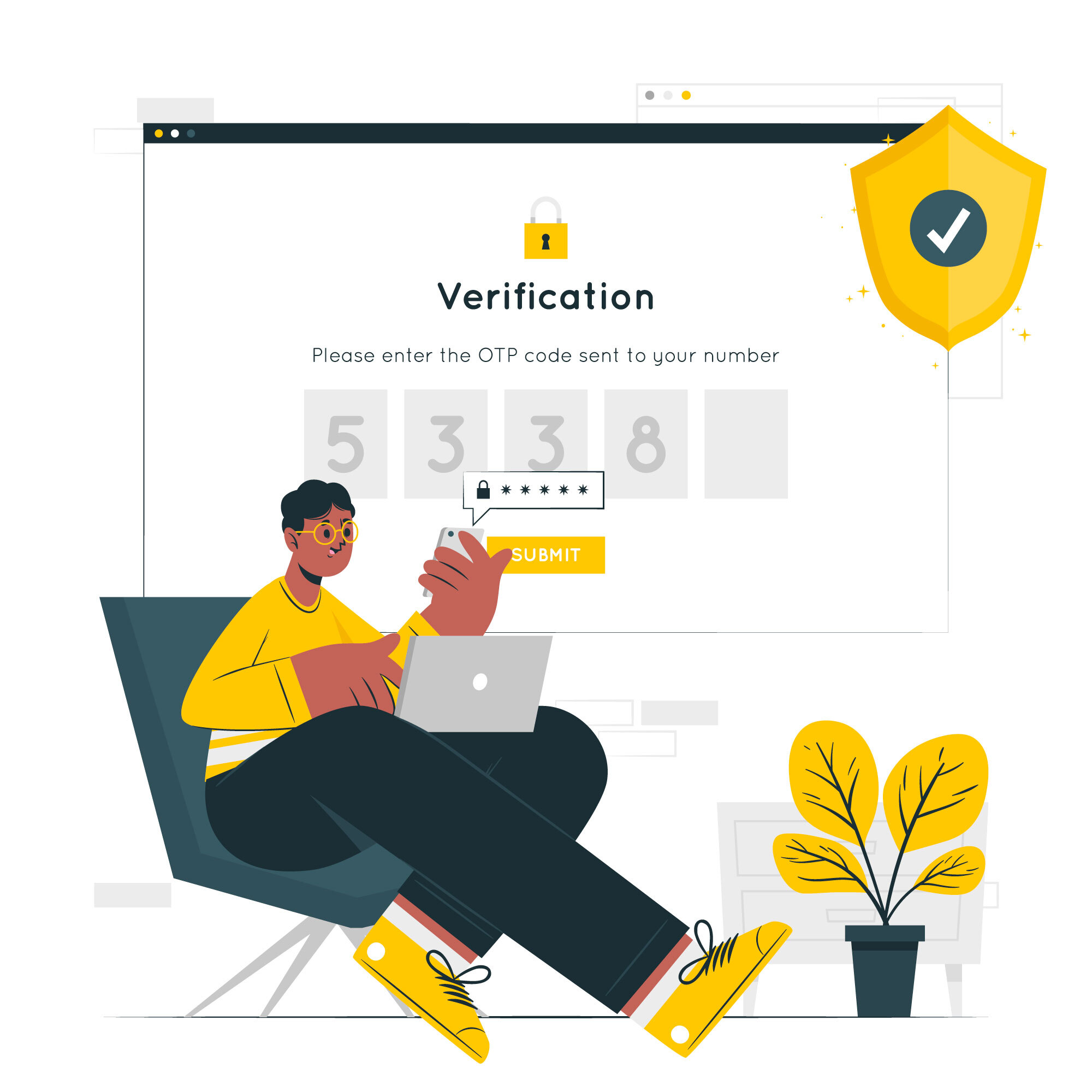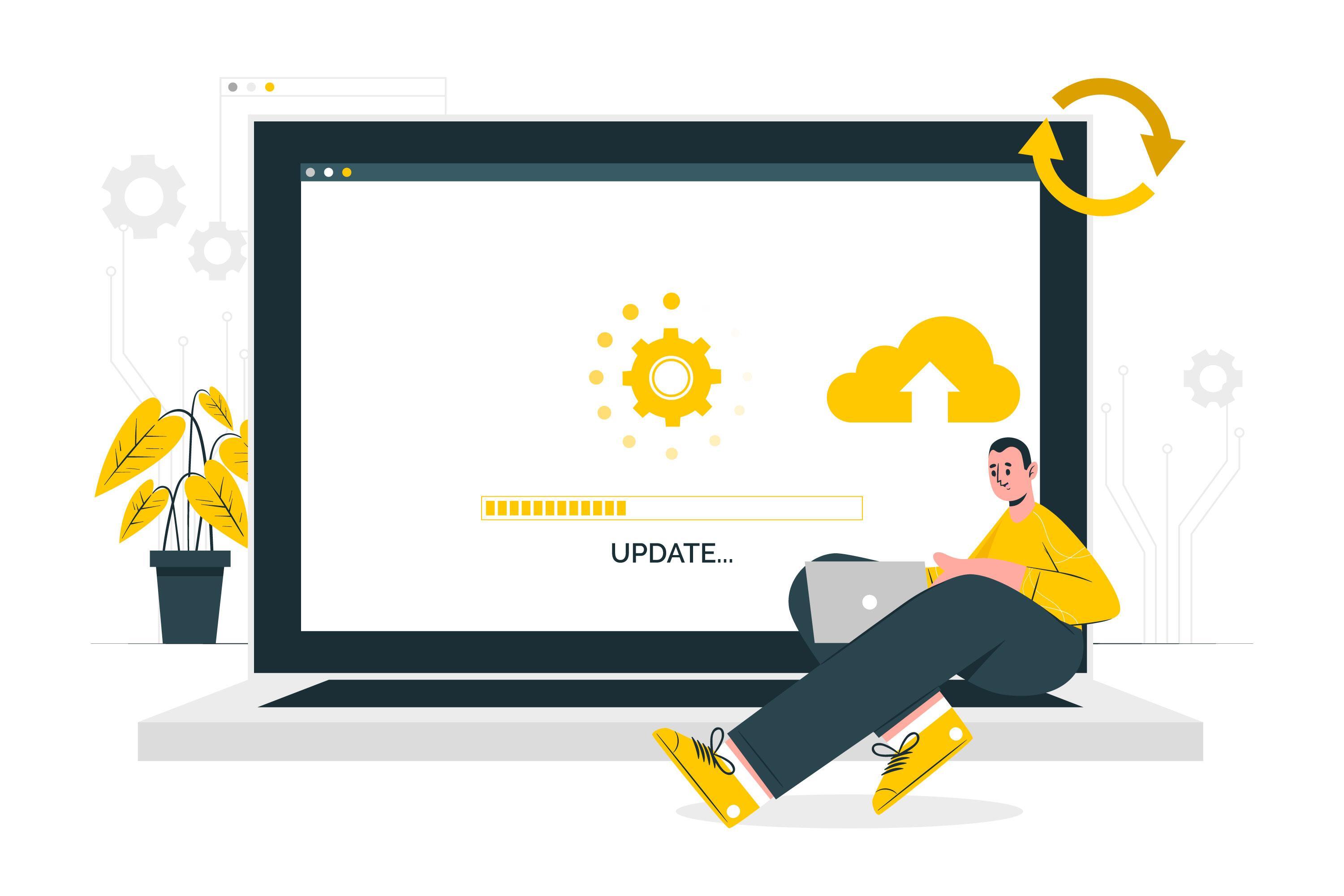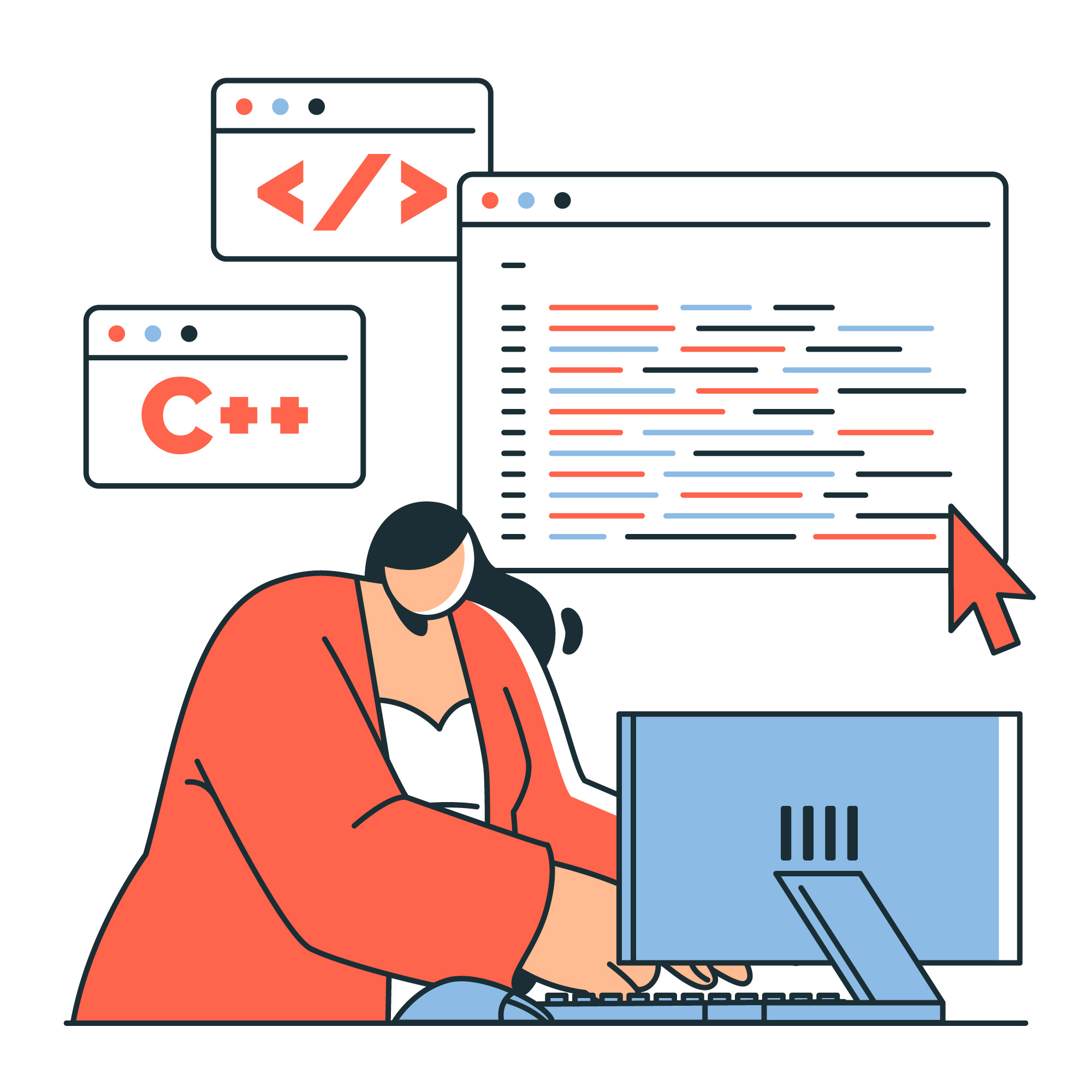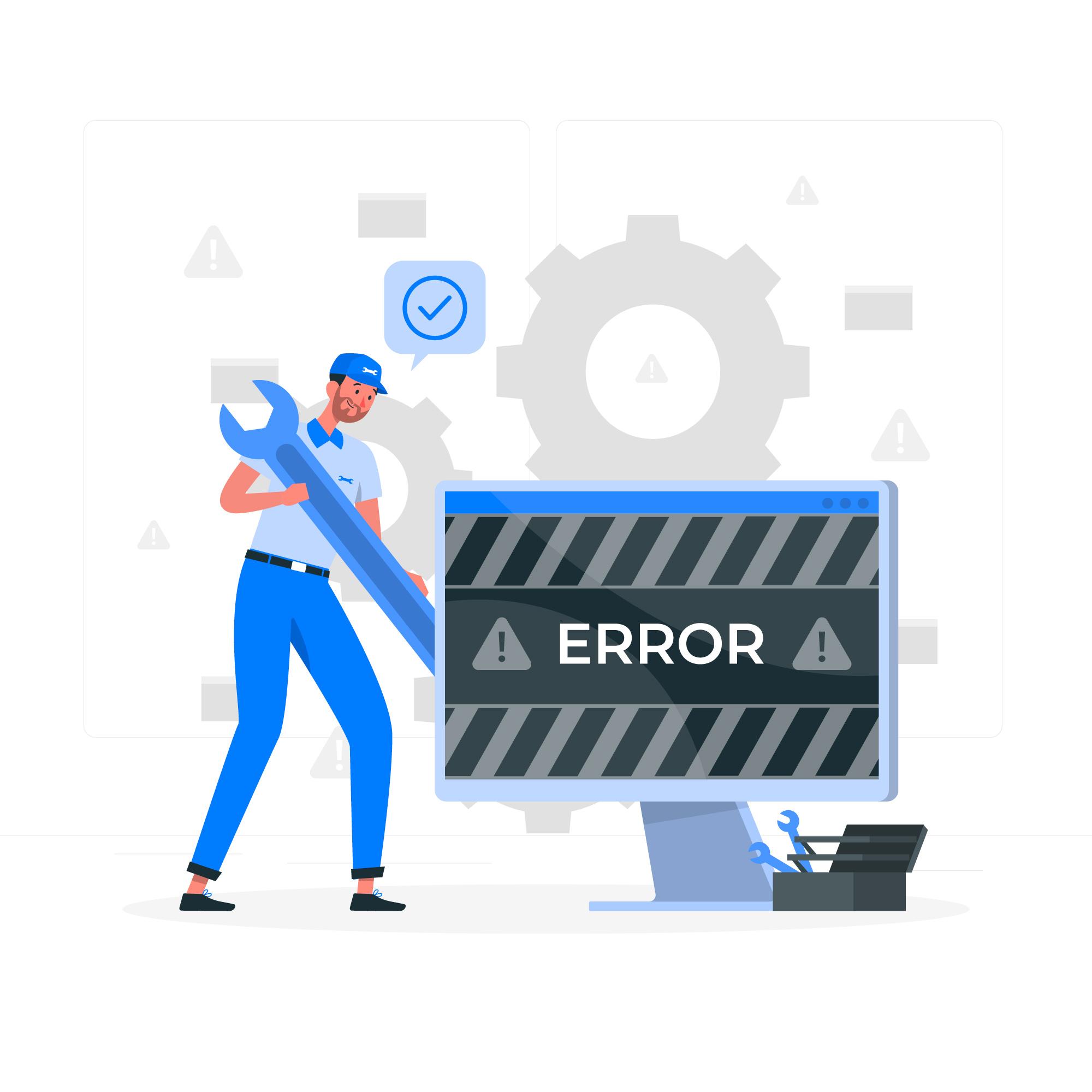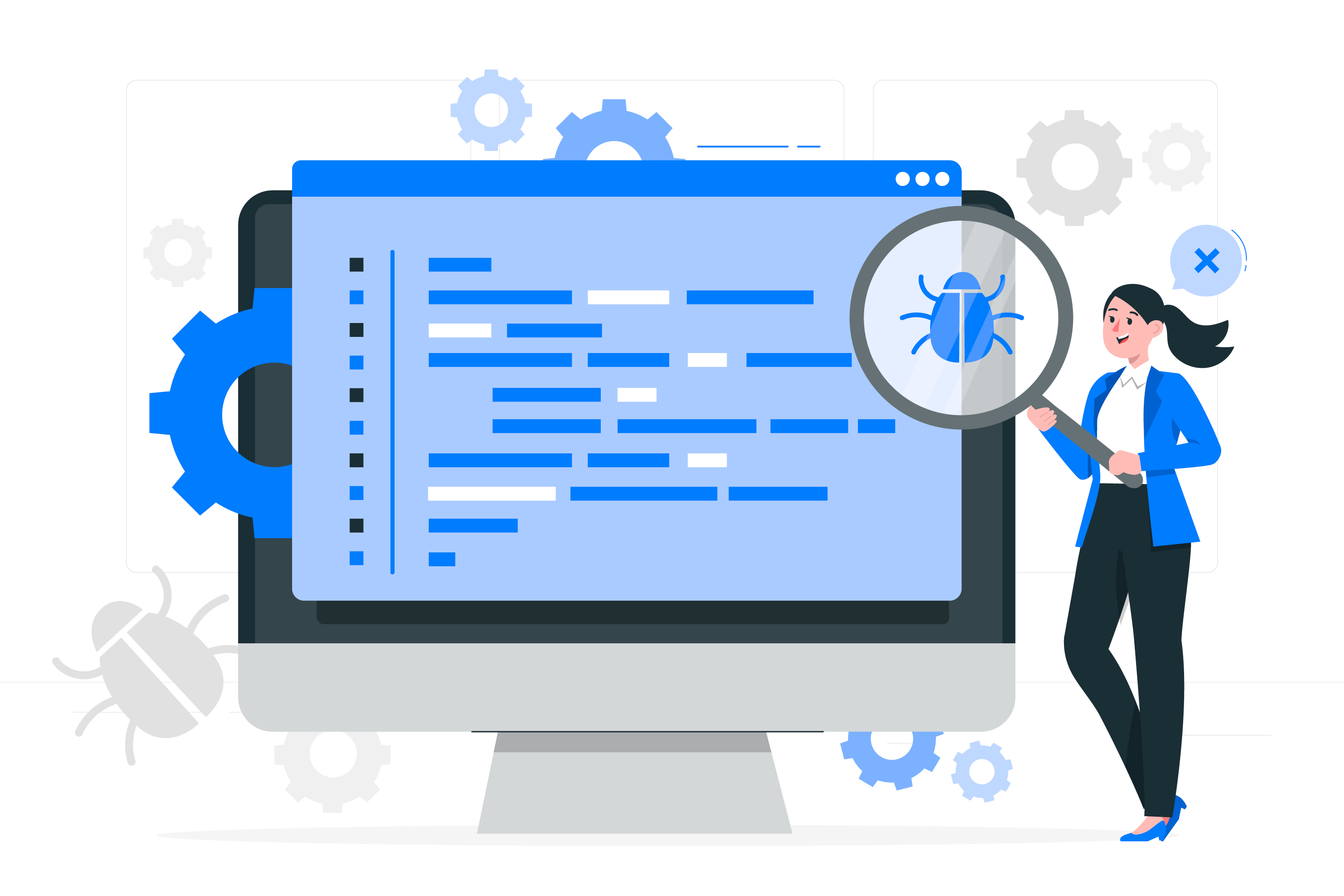How to Handle PostgreSQL Cursors in Java: A Practical Guide
It could be a little difficult to use PostgreSQL cursors, especially if you need to use them in Java applications. If you've worked with relational databases and experimented with PL/SQL (Oracle's procedural language), you might recognise cursors. On the other hand, PostgreSQL handles and returns cursors in a different way.
This blog post will show you how to programmatically retrieve cursor data, interact with PostgreSQL cursors in Java, and give some real-world examples.
What's a Cursor Anyway?#

Using a cursor, which is essentially a pointer, you can get rows from a query one at a time or in batches without putting the entire result set into memory all at once. Think of it as a way to handle large datasets without overtaxing your computer.
In a database, you often get all of the results at once when you run a query. By chunking the data or fetching rows at a time, a cursor can handle large amounts of data, improving performance and resource management.
It becomes interesting when you want to handle it in Java since a PostgreSQL method can return a cursor.
Setting Up a Cursor in PostgreSQL#
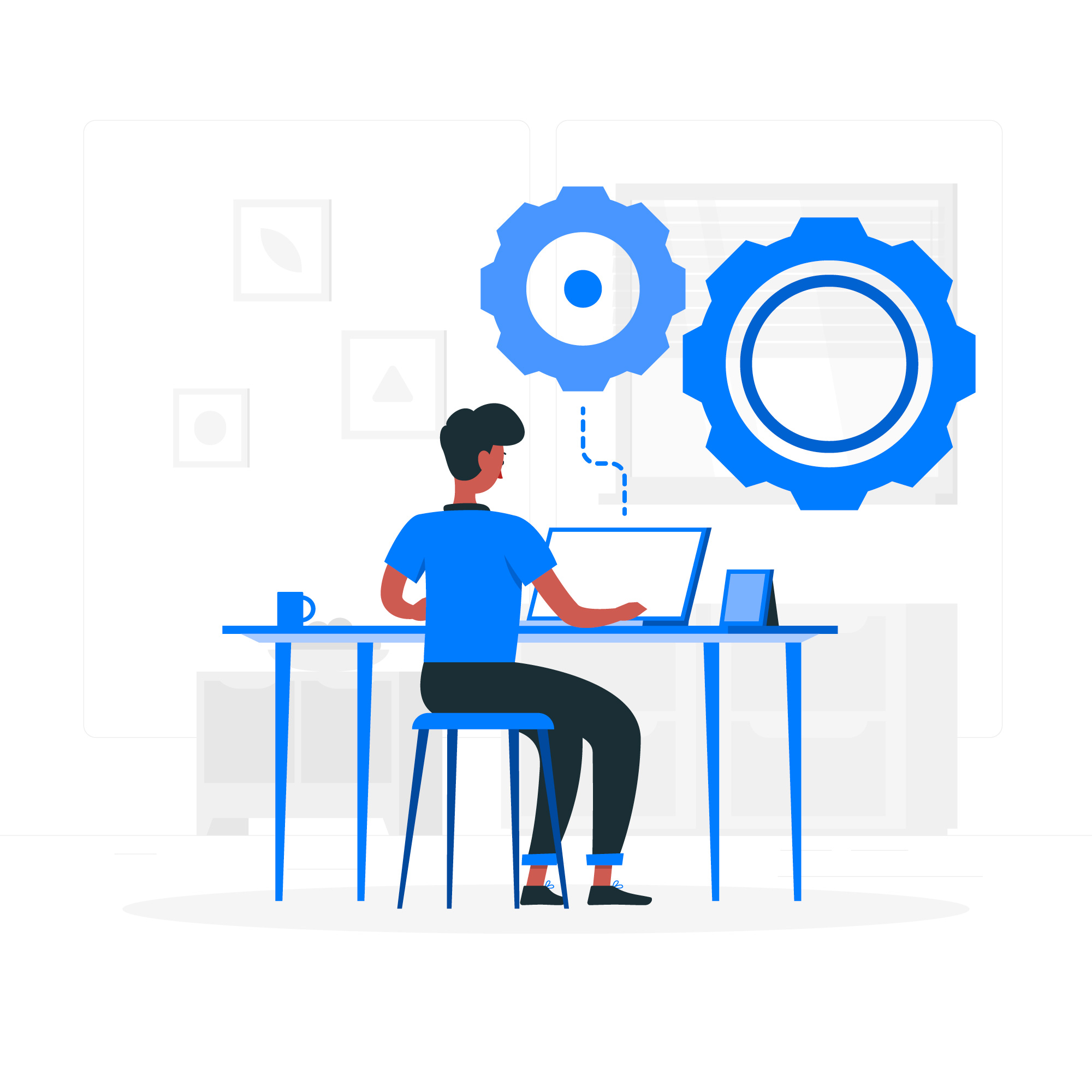
Lets start with a PostgreSQL function that returns a cursor. Well assume you have a table called employees with columns like employee_id, first_name, and salary. Heres a basic function that opens a cursor for this table:
This function get_employee_cursor opens a cursor for a simple SELECT query on the employees table and returns it.
How to Fetch the Cursor Data in Java#
To communicate with the database in Java, we can utilize JDBC (Java Database Connectivity). Because the function that returns the cursor is a callable function, you must use a CallableStatement when working with cursors in PostgreSQL. Here's how to accomplish that:
Breaking Down the Code#
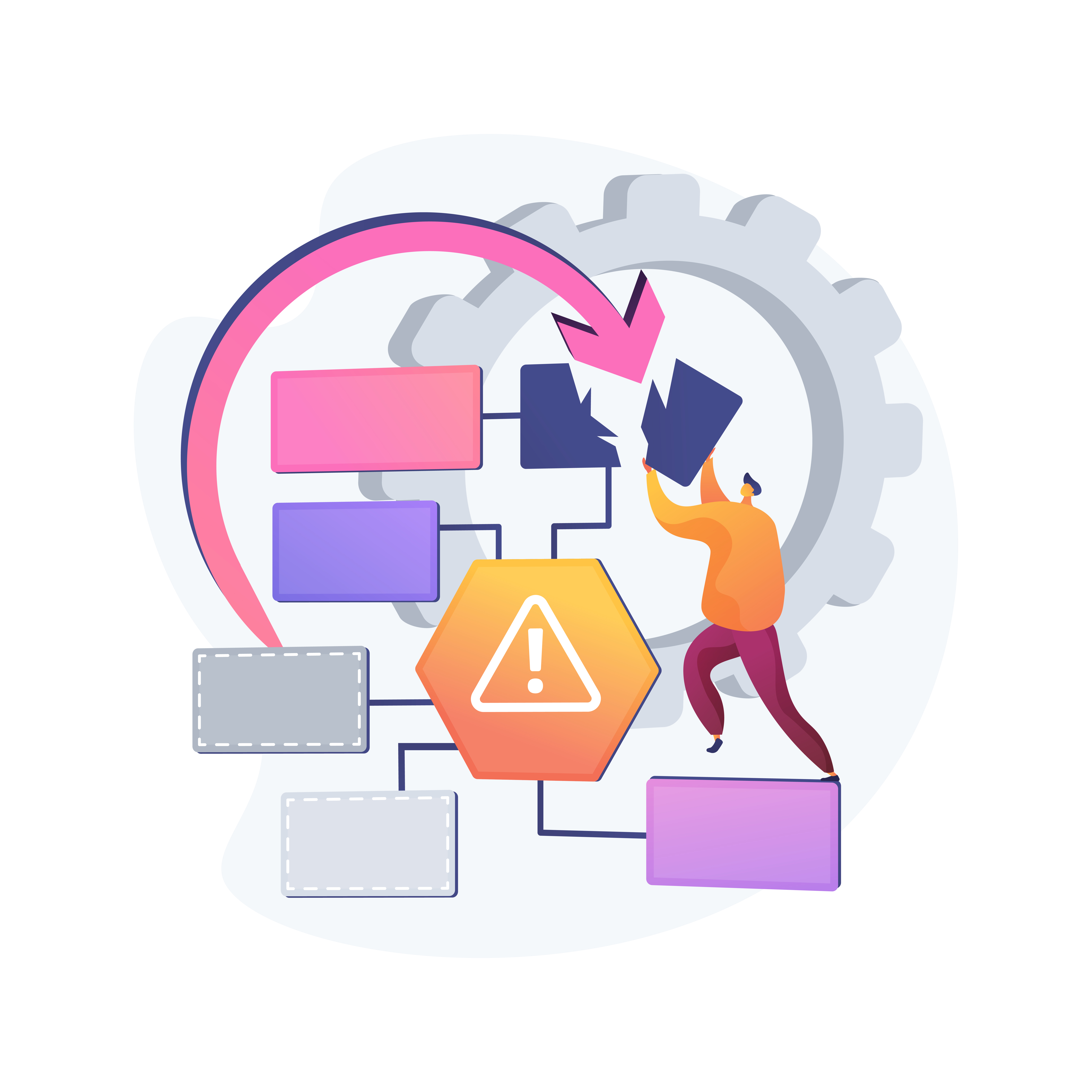
Connection Setup#
- We connect to PostgreSQL using the
DriverManager.getConnection()method. connection.setAutoCommit(false)is crucial because cursors in PostgreSQL work within a transaction. By disabling auto-commit, we ensure the transaction is handled properly.
Calling the Cursor-Returning Function#
- We use a
CallableStatementto execute the functionget_employee_cursor(), which returns a cursor. This is similar to calling a stored procedure in other databases. - We register the output parameter (the cursor) using
registerOutParameter(1, Types.OTHER). In JDBC, cursors are treated asTypes.OTHER.
Fetching Data from the Cursor#
- Once the cursor is returned, we treat it like a
ResultSet. The cursor essentially acts like a pointer that we can iterate over. - We loop through the result set using
resultSet.next()and retrieve the data (likeemployee_id,first_name, andsalary).
Commit the Transaction#
- Since the cursor is part of a transaction, we commit the transaction after were done fetching and processing the data.
When Would You Use Cursors in Java?#
Managing Big Data Sets#
It could take a lot of memory to load all of your records at once if you have a lot of them—millions, for instance. By retrieving the data in chunks via a cursor, you may conserve memory.
Performance Optimization#
For large result sets, it is usually more efficient to fetch data in batches or row by row, which lessens the strain on your database and application.
Streaming Data#
Using cursors to get and process data in real time is a smart strategy when working with streams.
Final Thoughts#
Although using Java cursors in PostgreSQL might seem a bit more difficult than in Oracle, massive data sets can be efficiently managed with the right approach. By utilising CallableStatement to obtain the cursor and iterating over the result set, you may make full use of Java's cursors without encountering memory or performance issues.
Regardless of whether you're working with large datasets or need more exact control over how data is pulled from the database, cursors are a helpful addition to any PostgreSQL toolbox. Just be aware that, unlike Oracle, PostgreSQL requires the explicit retrieval of cursor data, but it is easy to comprehend and effective once you do.
For deploying and managing databases efficiently, check out Nife.io, a cutting-edge platform that simplifies database deployment and scaling.
learn more about Database deployment Guide.
For more details, check out the official PostgreSQL documentation on Cursors.