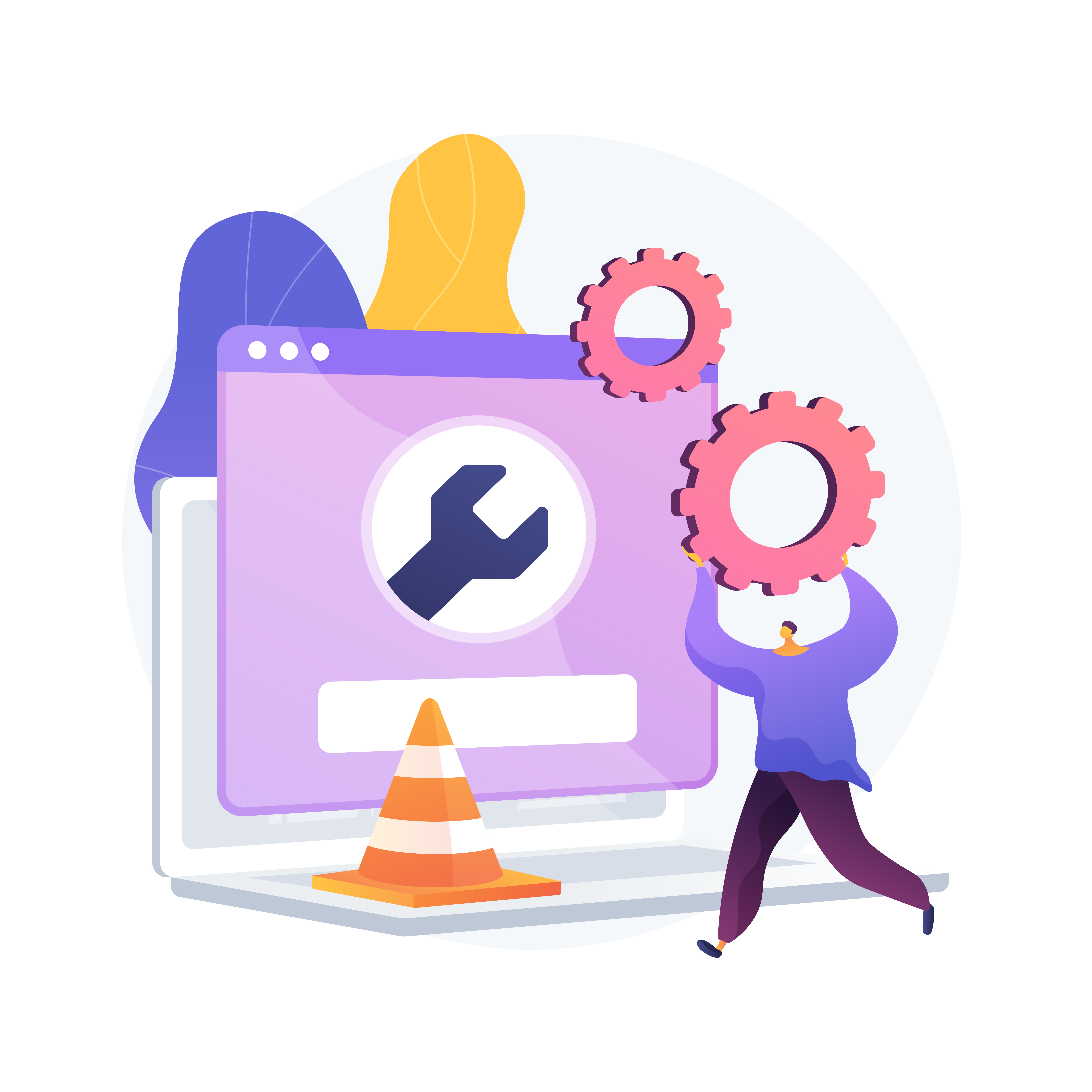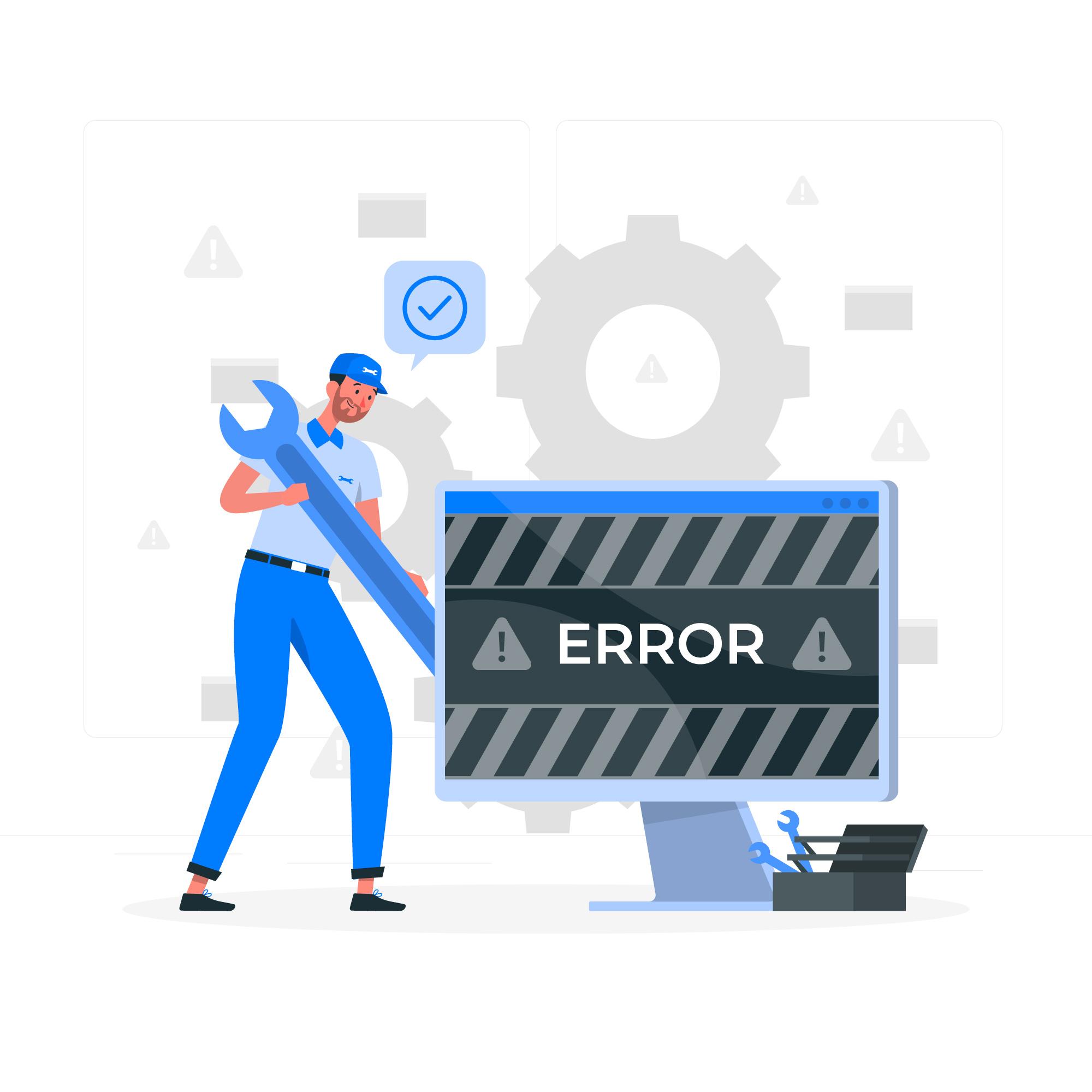Nginx: The Swiss Army Knife of Web Servers
If you’ve ever wondered how websites handle tons of visitors at once or how big platforms stay lightning-fast, you’ve probably encountered Nginx (pronounced “Engine-X”). It’s a powerful tool that helps websites and applications run smoothly, efficiently, and securely. But if you’re new to Nginx, you might be thinking:
"What exactly is Nginx, and why should I care?"
Great question! Let’s break it down in a way that makes sense—even if you’re not a server guru.
For a deeper dive into web server performance, check out this comparison of Nginx vs Apache.
For a cloud-native approach to hosting, explore Nife.io's Edge Compute Solutions.
What is Nginx?#
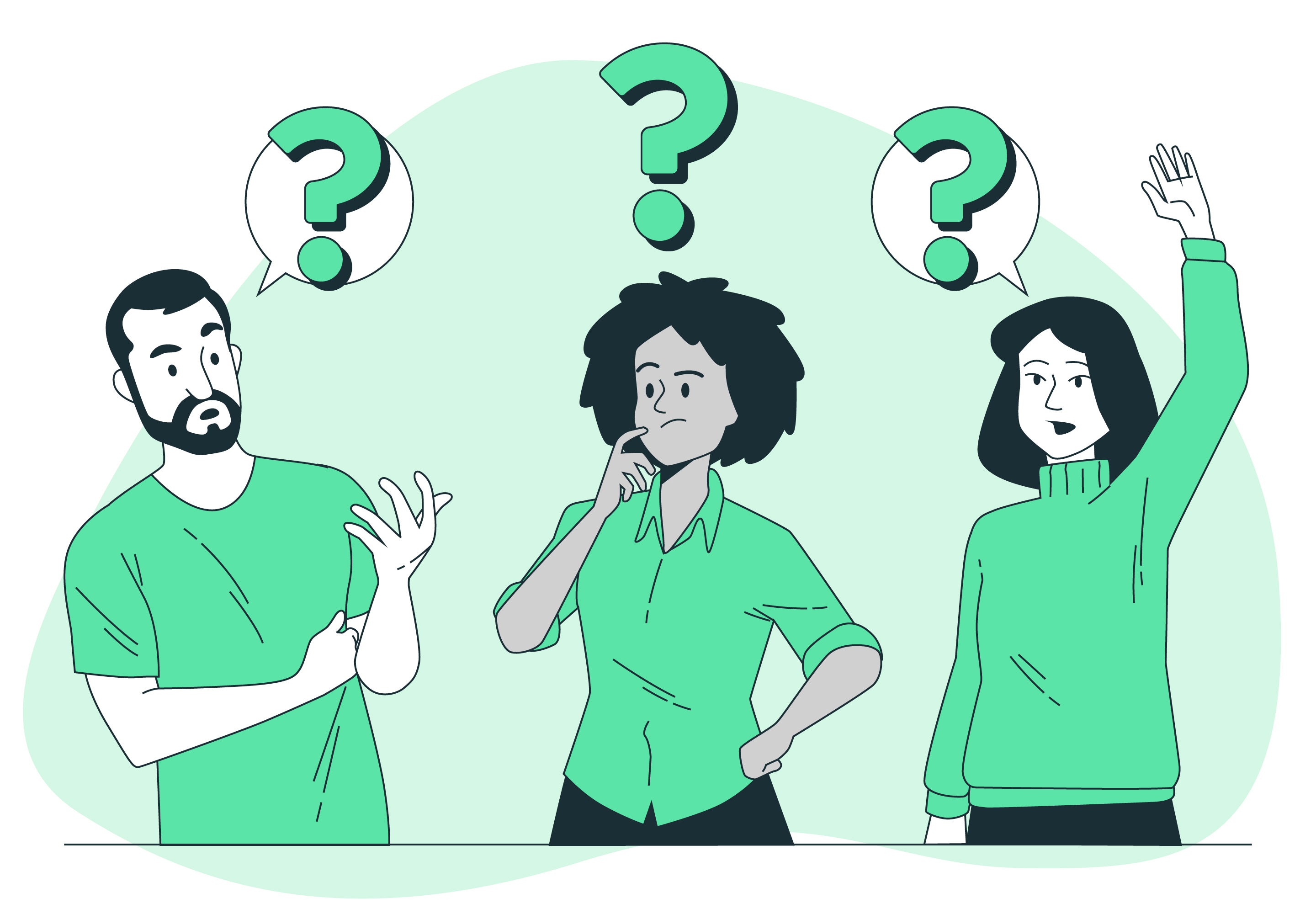
At its core, Nginx is a web server—a program that delivers web pages to people when they visit a site. But here’s the cool part: it does way more than just that. Nginx also works as a reverse proxy, load balancer, and caching system, making it an essential tool for websites big and small.
What does that mean?#
- Web Server: Handles and delivers website content (HTML, CSS, images, etc.).
- Reverse Proxy: Acts as a middleman between users and backend servers, directing traffic efficiently.
- Load Balancer: Spreads out traffic across multiple servers so none of them get overwhelmed.
- Caching Server: Stores copies of web pages to serve them faster without overloading the server.
Whether you’re running a small blog or managing a high-traffic e-commerce site, Nginx helps keep everything fast and reliable.
If you're new to web development, you might want to start with a beginner's guide to web hosting.
For an efficient cloud deployment strategy, visit Nife.io's deployment platform.
Why Should You Use Nginx?#
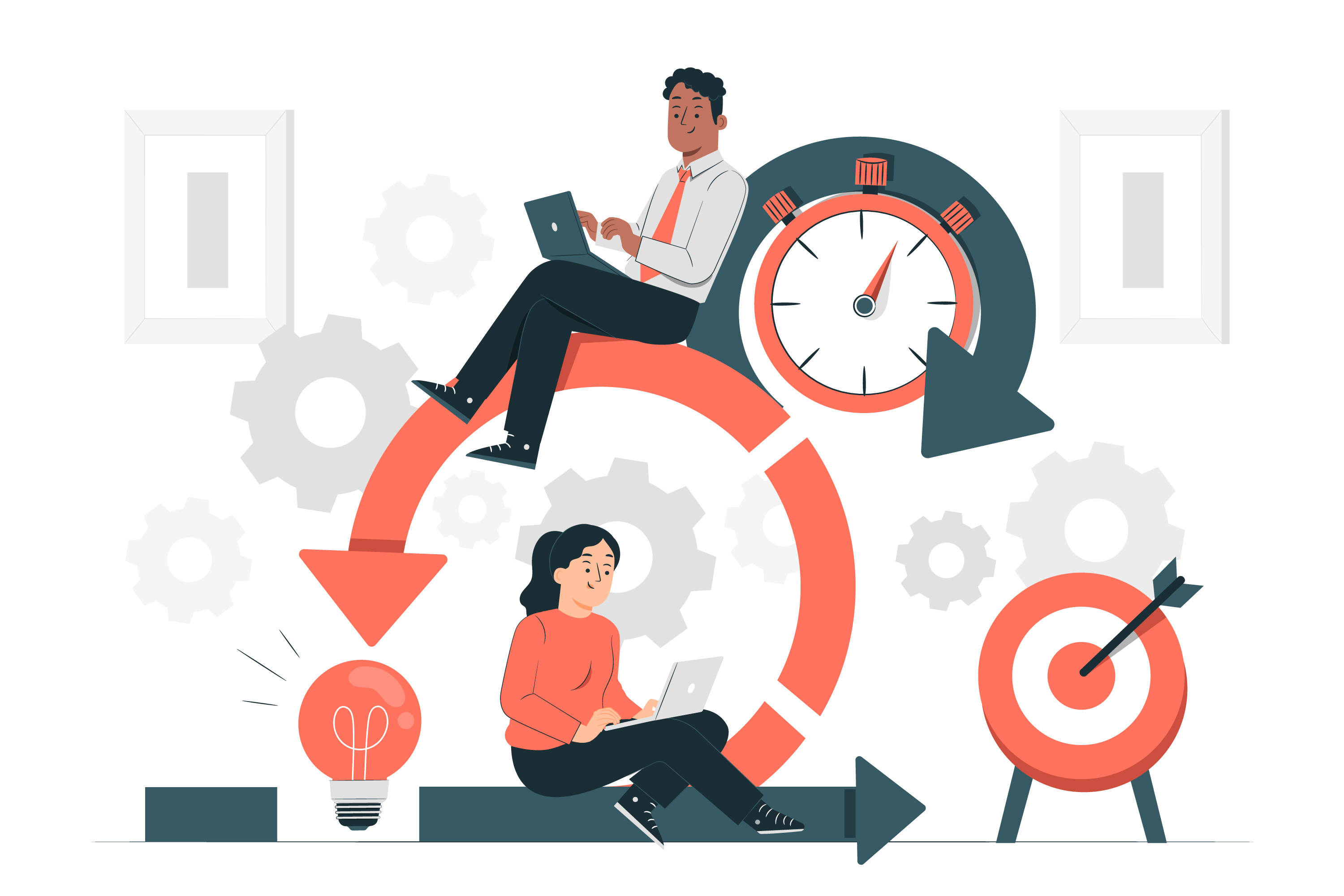
There are a few standout reasons why Nginx is a game-changer compared to other web servers like Apache:
Speed & Performance#
Nginx is built for speed. Unlike Apache, which creates a separate process for each connection (which eats up memory fast), Nginx is event-driven. This means it handles thousands of connections at once without slowing down.
For performance benchmarks, visit the official Nginx documentation.
Reverse Proxy & Load Balancing#
Imagine your website suddenly goes viral. A single server might struggle to handle all the traffic. That’s where Nginx steps in. It can distribute requests across multiple servers, keeping your site running smoothly even under heavy loads.
For scalable edge computing solutions.
SSL Termination (Security Boost)#
SSL (the thing that makes websites secure with HTTPS) can be CPU-intensive for servers. Nginx takes care of encrypting and decrypting traffic, reducing the load on your backend servers and keeping things secure.
For SSL setup, check out Let's Encrypt.
Serving Static Files (Super Fast)#
Websites aren’t just code—they also include images, CSS, JavaScript, and other static files. Nginx serves these files quickly and efficiently, reducing the work your backend has to do.
Taking Nginx to the Next Level#
Once you’re comfortable with the basics, you can start using Nginx for more advanced tasks, like:
Reverse Proxy & Load Balancing#
Let’s say you have multiple servers handling your website’s backend. You can use Nginx to balance the traffic between them:
For more details on load balancing strategies, refer to Nginx's official guide.
Adding SSL/TLS Encryption#
To enable HTTPS (secure traffic), here’s a basic Nginx SSL configuration:
For advanced security, read about Nginx security best practices.
Final Thoughts: Why Nginx is Awesome#
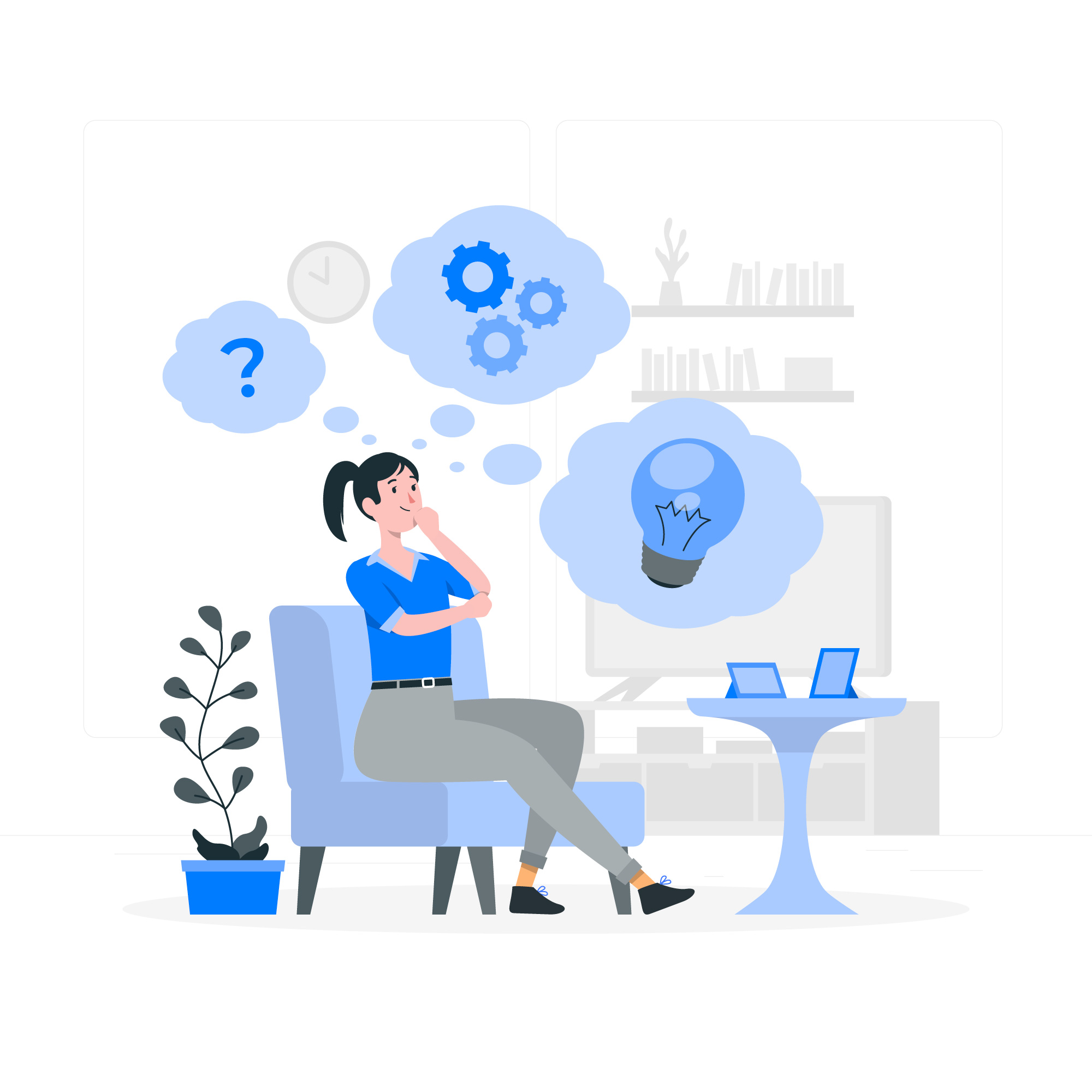
Nginx is a must-know tool if you’re working with web servers. It’s powerful, efficient, and can handle just about anything—from basic static websites to complex, high-traffic applications.
Why should you use Nginx?#
It’s fast and lightweight
It can handle huge amounts of traffic
It helps secure your website
It’s scalable and flexible
It might seem a bit overwhelming at first, but once you get the hang of its configuration and how it manages requests, you’ll see just how powerful it is.
So, whether you’re just starting out or looking to optimize a large project, give Nginx a try—it’s worth it!
For automated deployments and edge computing, visit Nife.io.