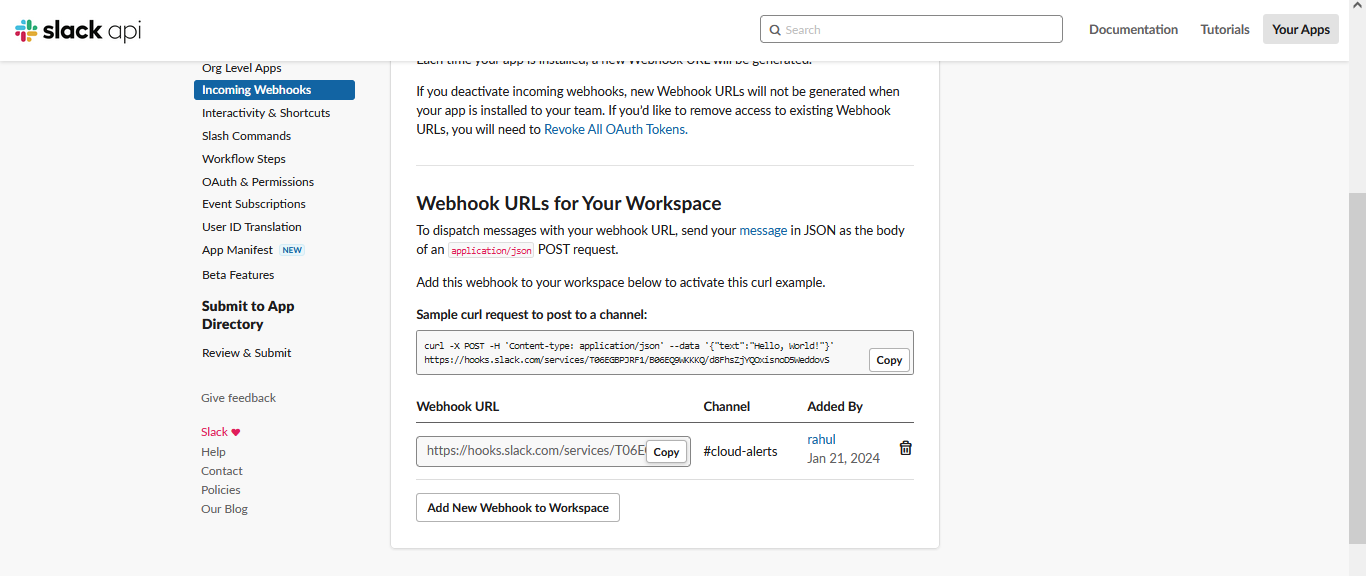Slack Alert
To receive Slack Alert, you need to set up an incoming webhook. Follow these steps:#
Step 1: Sign in to Slack#
If you don't have an account, create one on Slack's website and create a channel in your workspace named "cloud-alerts".
Step 2: Create a Slack App#
Go to the https://api.slack.com/apps page and click on Create an App.
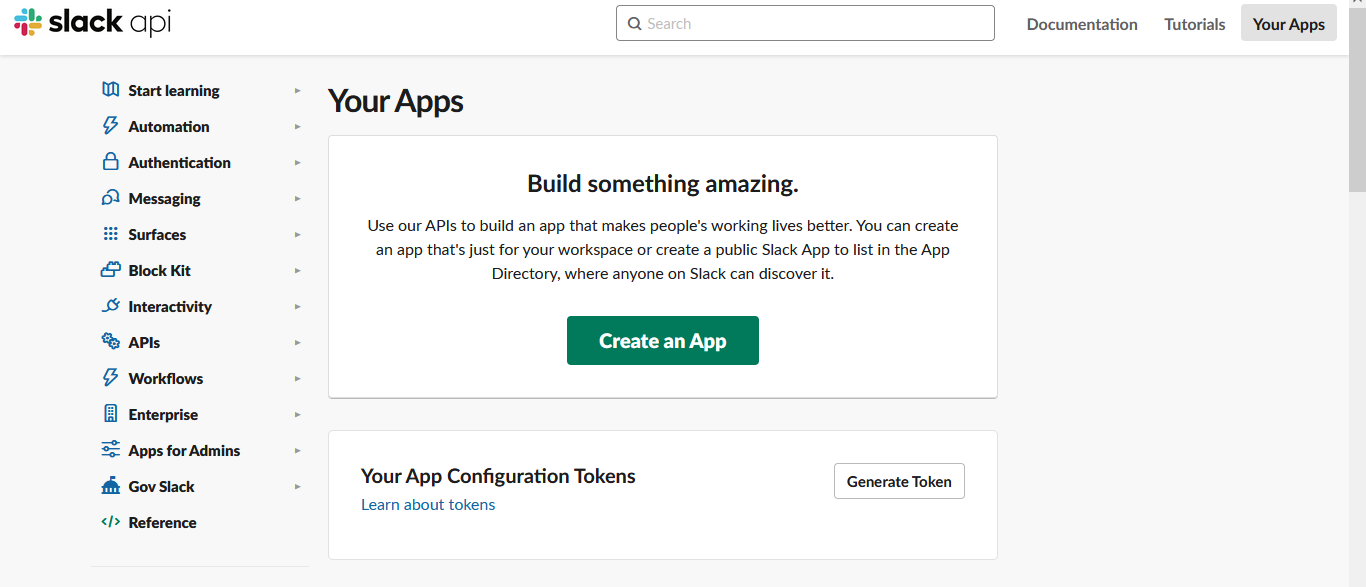
Step3: Click on From scratch#
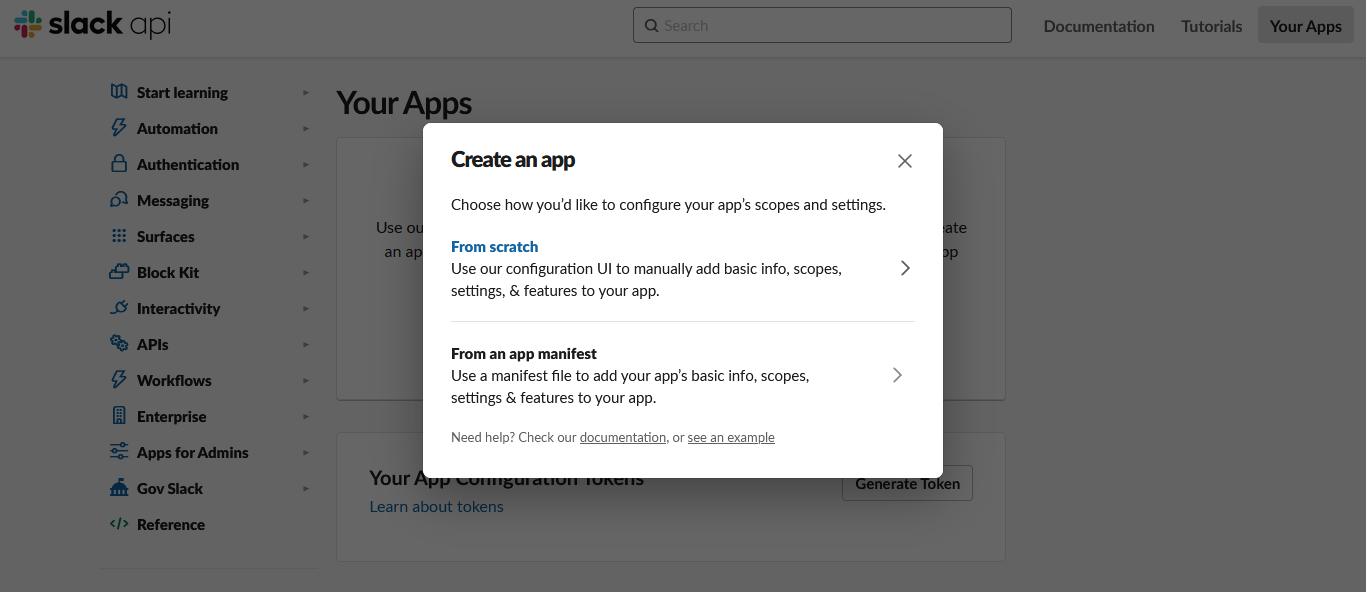
Step4: Fill in App Details#
- Enter a name for your app
- Select your workspace
- Click on
Create App
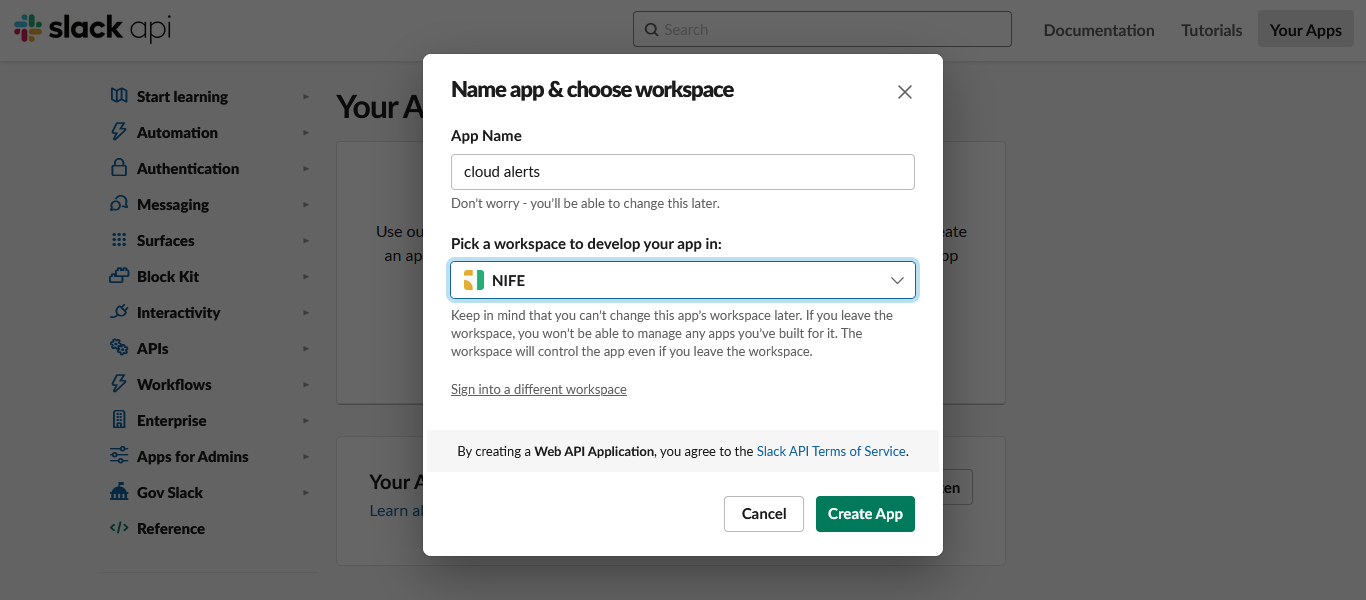
Step 5: Set Up Incoming Webhooks#
In the left sidebar, navigate to "Incoming Webhooks" under the "Features" section.
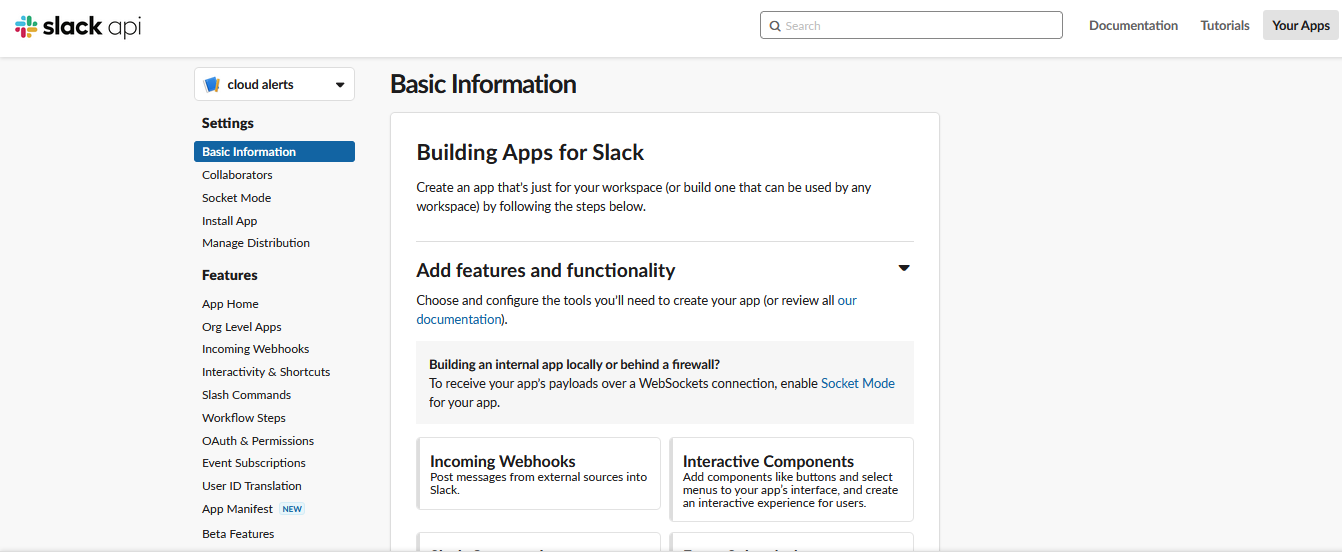
Step 6: Activate Incoming Webhooks#
Toggle the switch to activate incoming webhooks.
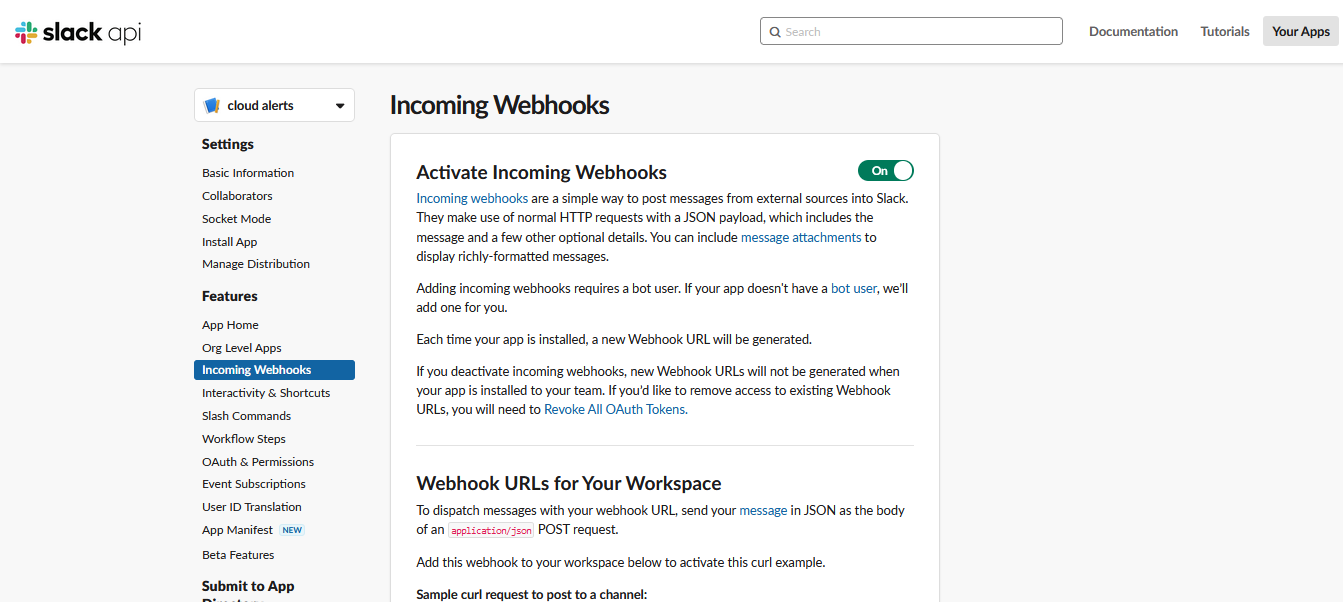
Step 7: Add a New Webhook#
Go to end of the incoming webhook page and click on Add New Webhook to Workspace.
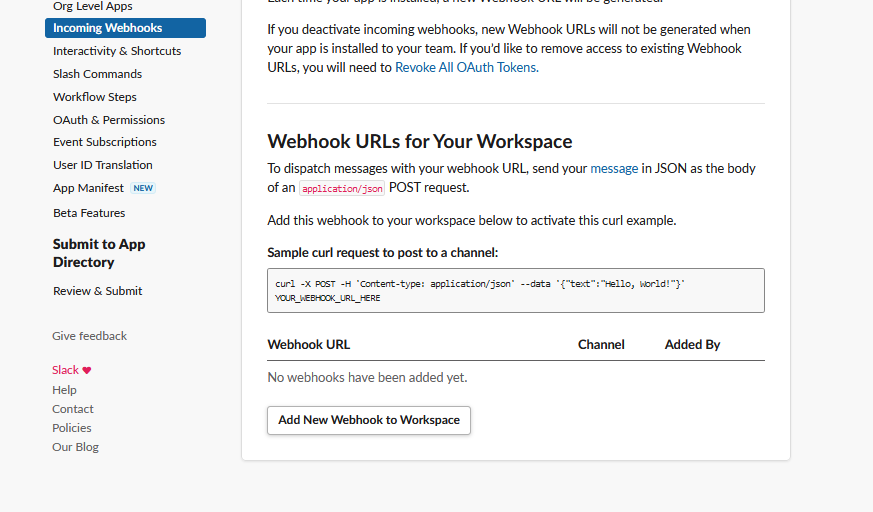
Step 8: Where should cloud alerts post?:#
- Here you need choose a channel.(note: this selected channel receive all the alerts)
- Click on
Allow
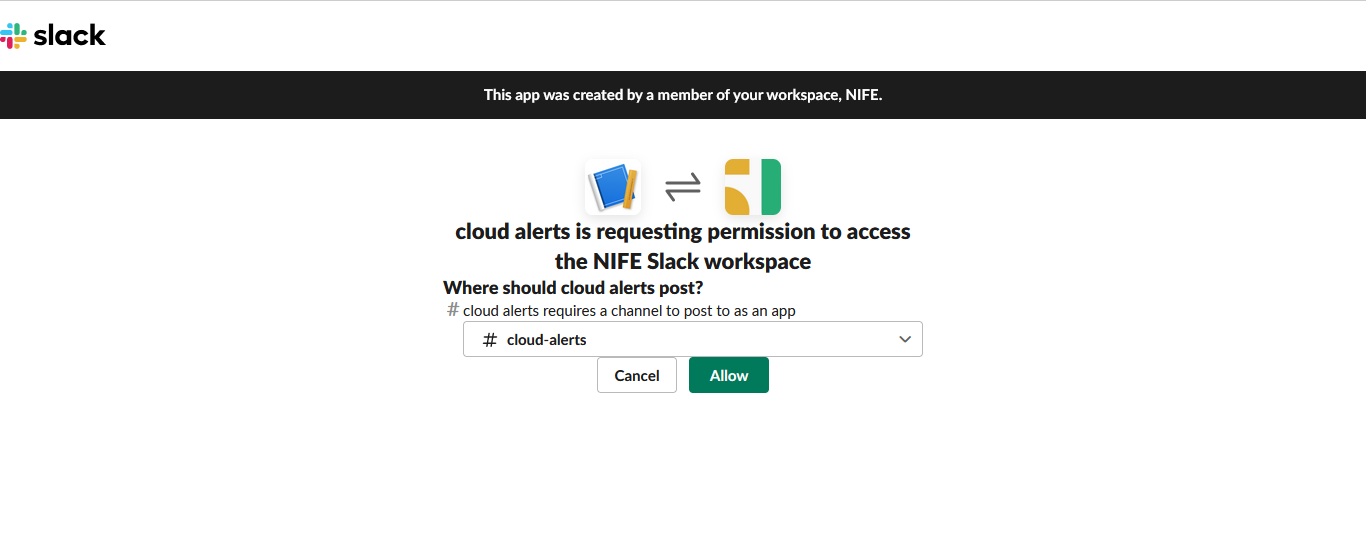
Step 9: Copy the Webhook URL:#
After authorizing, you'll get a webhook URL. Copy it.