Create Secret
To Create Secrets:#
Step 1: Navigate to Settings:#
Click on Settings in the sidebar.
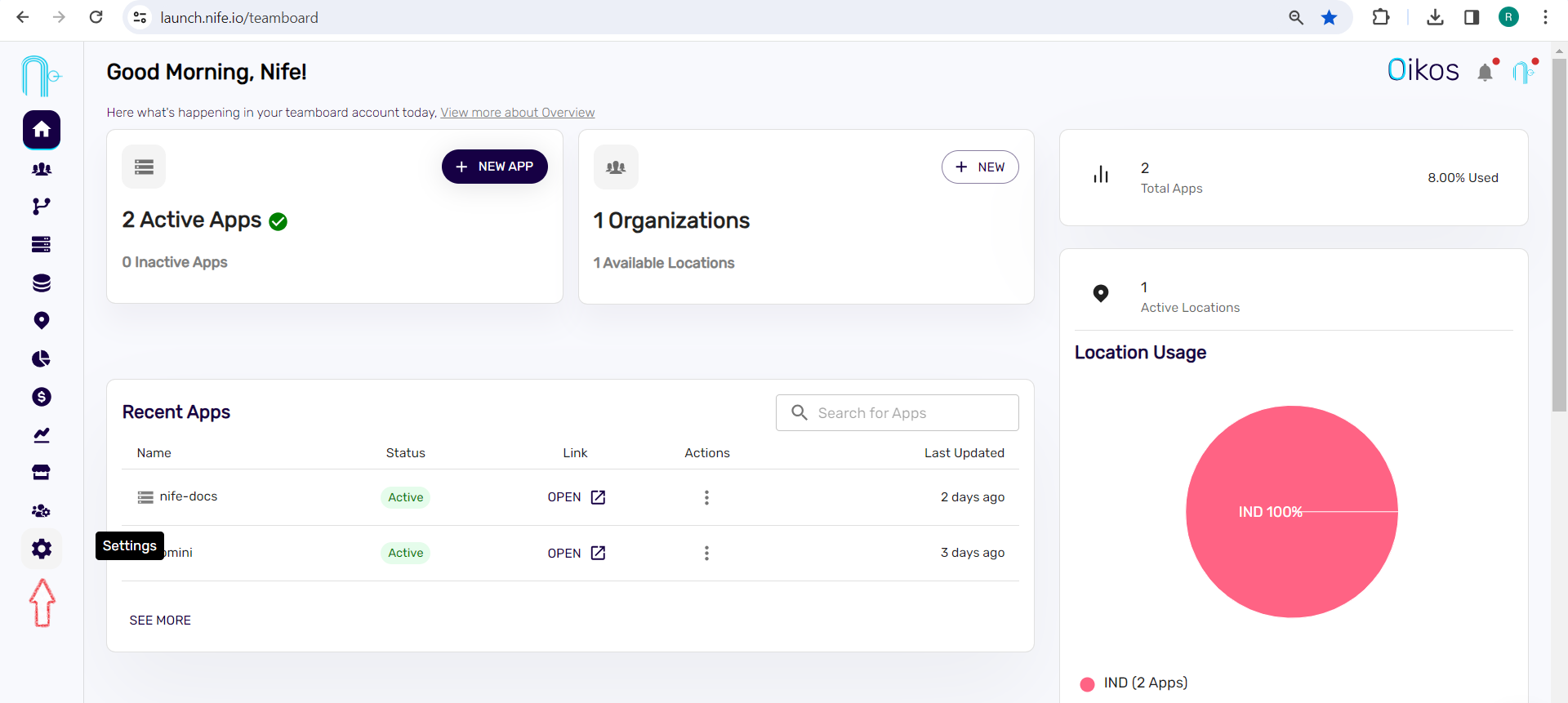
Step 2: Access Variables:#
Within the settings, locate and click on the VARIABLES section.
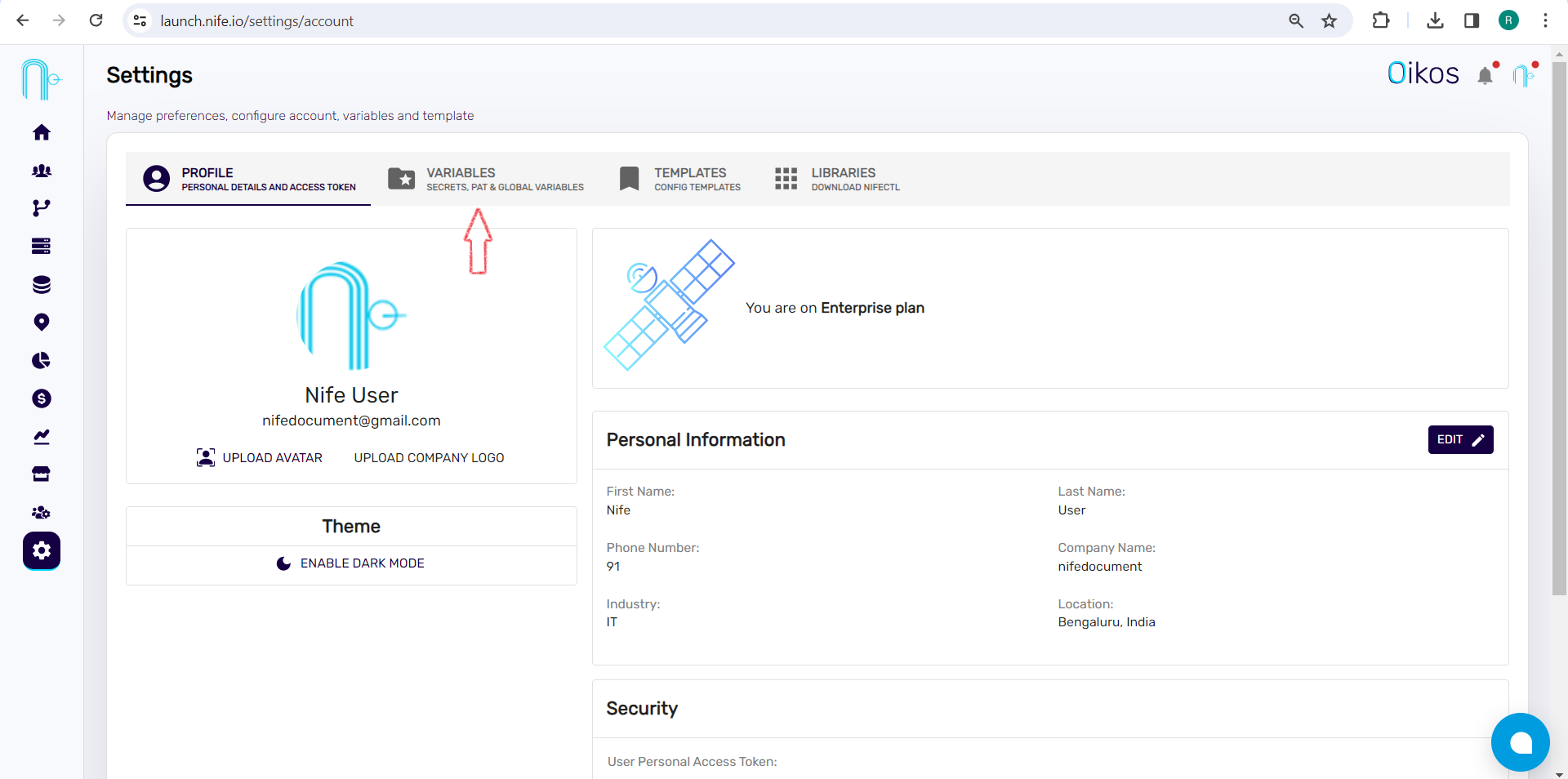
Step 3: Click the + Create Secret button.#
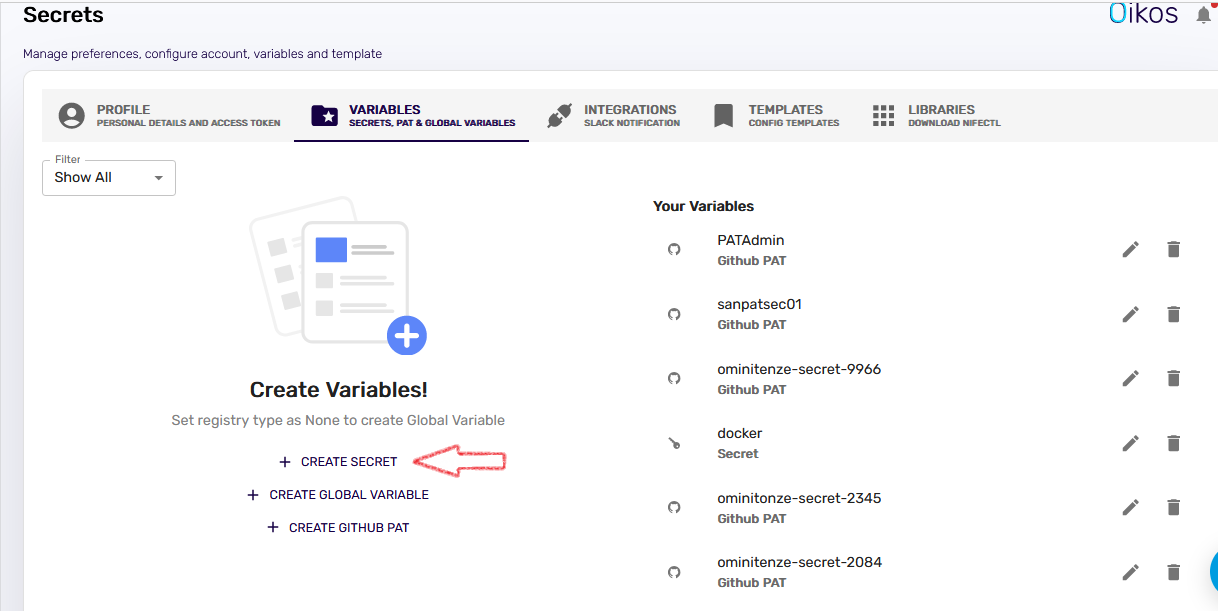
Step4: Follow these steps:#
Name of the secret (e.g., my-secret)
Choose an organization.
Choose a registry type:
- GitHub registry (specific to GitHub)
- GitLab registry (for GitLab)
- Docker Hub registry (for storing Docker images)
Type the access key.
Type the secret key (a private password).
Finally, click "Submit" to create the secret.
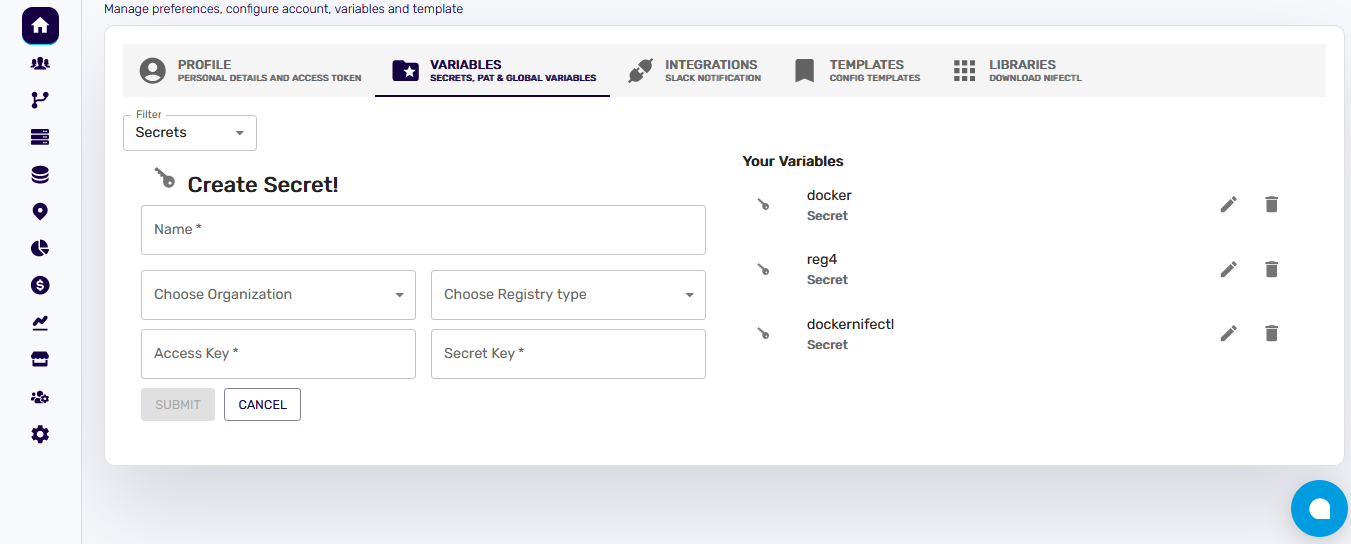
Note: All secrets are stored under the dashboard under variables and Ensure that the correct secret key is provided; using the wrong secret may result in deployment failure.#
To Edit Secrets:#
- Under the "Your Variables" section:
- Click on the pen-shaped icon (edit button).
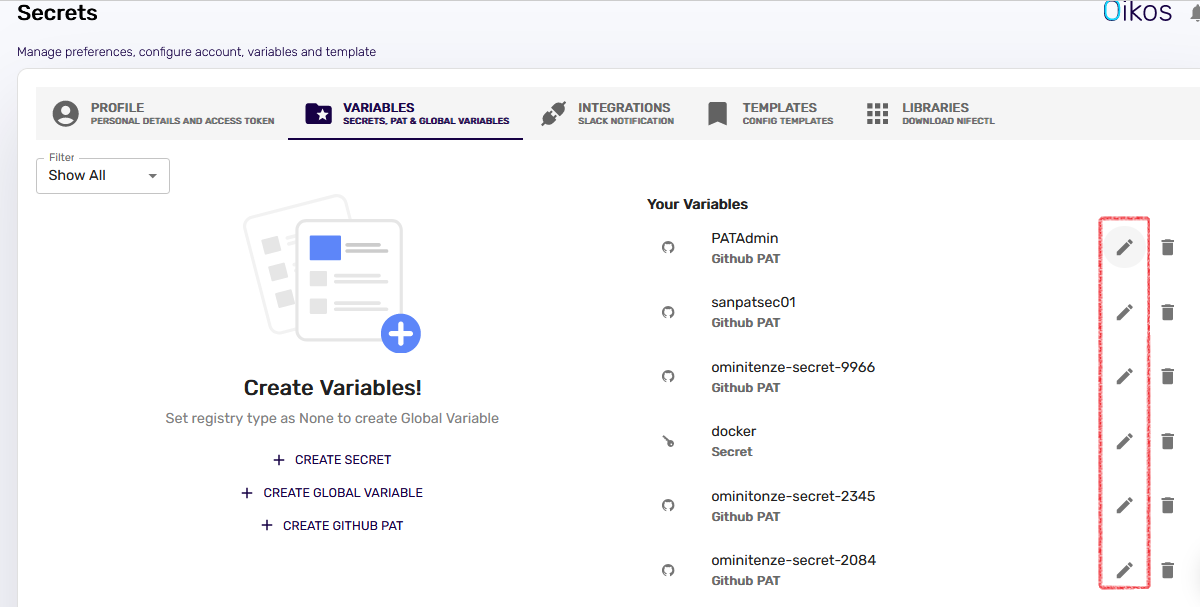
- Click on the pen-shaped icon (edit button).
Modify the fields:
Secret key
Access Key
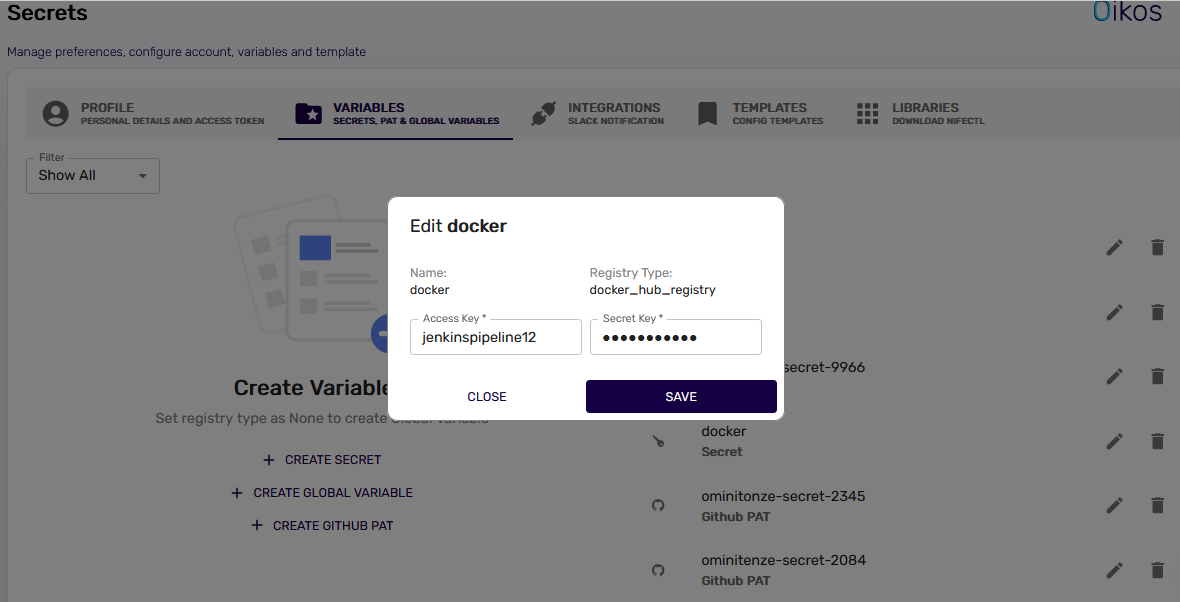
- After making changes, click "Save" to save your secrets.
To Use Secrets:#
Using secrets is easy. After storing them in the secrets section, you can use them to access private repositories and images from Docker Hub, which is an image storage for both public and private images. You do not need to hard code them but choose them when configuring your apps.