My EC2 Instance Refuses SSH Connections - A Casual yet Technical Guide
When it comes to administering cloud servers, there's nothing quite like trying to SSH into your EC2 instance and receiving the dreaded Connection rejected message. Prepare to panic! But take a deep breath—we've all been there, and the solution is frequently simpler than it appears. Let's troubleshoot this problem together, keeping it light but technical.
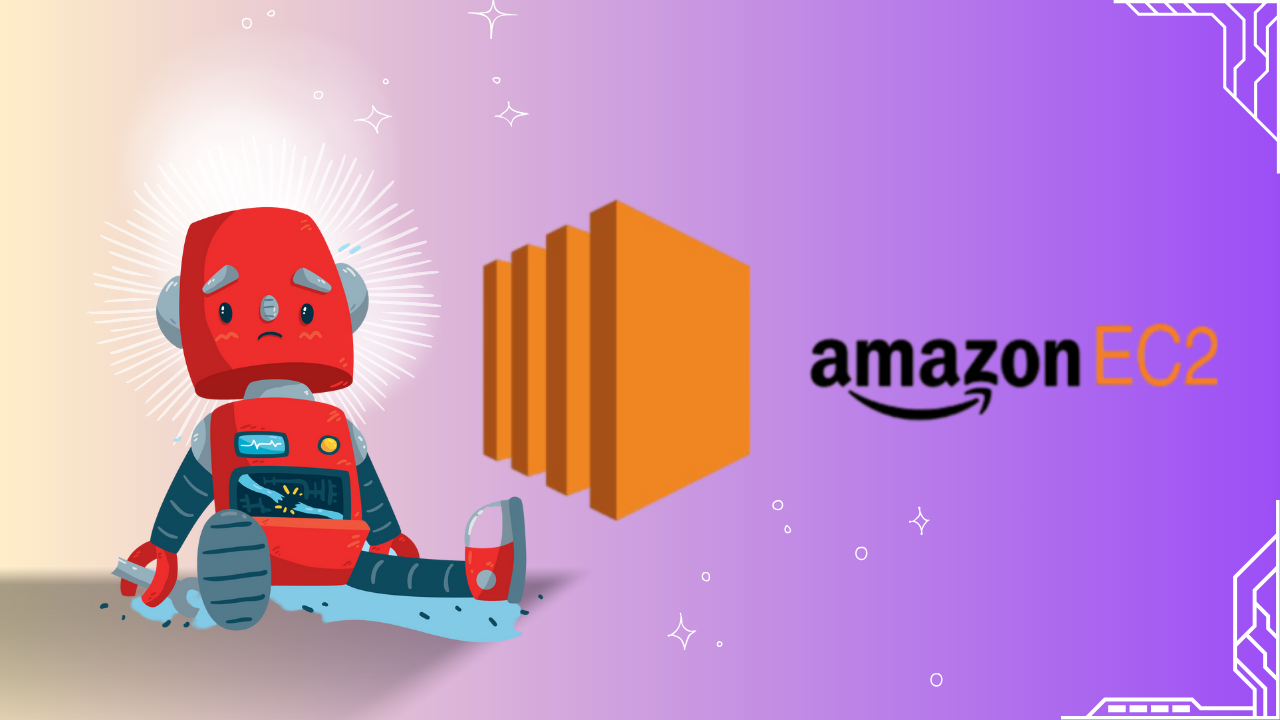
Why is My EC2 Ignoring Me?#
Before we get into the answer, let's quickly explore why your instance may be giving you the silent treatment:
- It's Alive... Right?
- Perhaps the instance is turned off or failing its status checks. There is no machine and therefore no connection.
- Locked Door: Security Group Issues
- Your security group ((EC2's way of saying firewall rules))[https://docs.aws.amazon.com/AWSEC2/latest/UserGuide/ec2-security-groups.html] might not be letting you in.
- The Wrong Address
- If you do not have an Elastic IP attached, your public IP address may vary. Are you knocking on the wrong door?
- Software Drama
- SSH service might not be running, or the instance's firewall (hello, iptables) could be blocking port 22.
- Hardware Drama
- Rare, but hardware issues or improper disk configurations can lead to this. Did you edit
/etc/fstabrecently?
- Rare, but hardware issues or improper disk configurations can lead to this. Did you edit
Let's Fix It! (Step-by-Step)#
Step 1: Breathe.#
You're not locked out indefinitely. AWS gives us plenty of tools to recover access.
Step 2: Check if the Instance is Running#
Log into the AWS Management Console and head to the EC2 Dashboard:
- Is your instance in the Running state?
- Are the status checks green? If they're red, AWS may already be indicating a hardware or configuration issue.
Step 3: Review Security Group Rules#
Imagine going up to a party with the wrong invitation. Security groups are your EC2's bouncers, deciding who gets in.
- Go to Security Groups in the AWS Console.
Make sure there's an inbound rule allowing SSH (port 22) from your IP:
Type: SSH
Protocol: TCP
Port Range: 22
Source: Your IP (or 0.0.0.0/0 for testing—just don't leave it open forever!)
Step 4: Confirm the Public IP or DNS#
Every instance has an address, but it may vary unless you've configured an Elastic IP. Make sure you're using the right public IP/DNS name.
Run the SSH command:
Step 5: Test Your Key and Permissions#
Your private key file (.pem) is like a VIP pass. Without proper permissions, it won't work. Ensure it's secure:
Retry SSH.
Step 6: The Firewall's Watching Too#
Once inside the instance, check if the OS's internal firewall is behaving:
If you see rules blocking port 22, adjust them:
Step 7: Is SSH Even Running?#
If your EC2 is a house, the SSH daemon (sshd) is the butler answering the door. Make sure it's awake:
If it's not running:
But What if It's REALLY Bad?#
Sometimes the problem is deeper. Maybe you misconfigured /etc/fstab or the instance itself is inaccessible. Don't sweat it—AWS has your back: Use EC2 Instance Connect: A browser-based SSH client for emergencies. Attach the Volume to Another Instance: Detach the root volume, fix the configuration, and reattach it.
The Takeaway#
AWS EC2 instances are powerful, but they are not immune to minor issues. Whether it's a misconfigured firewall or a stopped SSH service, remedies are always available. And, hey, the next time Connection rejected appears, you'll know just how to convince your instance to open the door again. Enjoy cloud computing!
Related Reads#
Want to dive deeper into AWS and cloud automation? Check out these blogs:
Automating Deployment and Scaling in Cloud Environments like AWS and GCP
Learn how to streamline your deployment processes and scale efficiently across cloud platforms like AWS and GCP.
Unleash the Power of AWS DevOps Tools to Supercharge Software Delivery
Explore the tools AWS offers to enhance your software delivery pipeline, improving efficiency and reliability.
Step-by-Step Guide to Multi-Cloud Automation with SkyPilot on AWS Step-by-Step Guide to Multi-Cloud Automation with SkyPilot on AWs