Migrating from Create React App (CRA) to Next.js: A Step-by-Step Guide
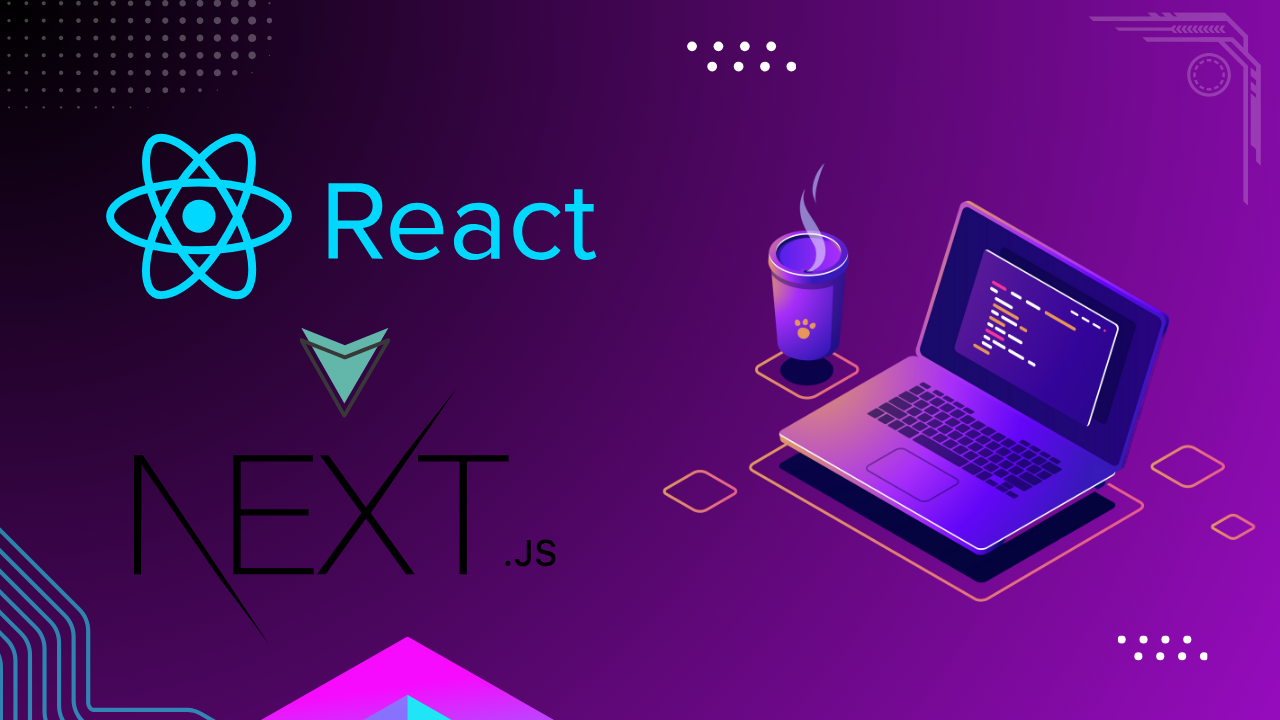
Next.js has been a popular choice among React developers because to its built-in features like as server-side rendering (SSR), static site generation (SSG), and a strong emphasis on performance and scalability. If you already have a project developed with Create React App (CRA) and want to migrate to Next.js, this guide will bring you through the process step by step.
Why Migrate from CRA to Next.js?#
Before diving into the migration process, let's explore the benefits of Next.js over CRA:
- Improved Performance:SSR and SSG increase page load time and SEO.
- Built-in Routing: Next.js provides file-based routing, which eliminates the requirement for libraries such as React Router.
- API Routes: Create serverless functions from within your app.
- Optimized Bundling: Next.js offers improved tree-shaking and code splitting.
Learn more about Next.js features.
Step 1: Set Up the Next.js Project#
Start by creating a new Next.js project:
If you use TypeScript in your CRA project, you can enable it in Next.js by renaming files to '.tsx' and installing the required dependencies:
Step 2: Move CRA Files to Next.js#
1. Copy src Files#
Copy all files from the src folder in your CRA project to the pages or components folder in your Next.js project. Organize them logically:
- Place React components in a
componentsfolder. - Place page-level components in the
pagesfolder.
2. Transfer Static Files#
Move files from the public directory of CRA to the public directory in Next.js.
3. Remove index.js#
Next.js uses pages/index.js as the default entry point. Rename or move your App.js content to pages/index.js.
Step 3: Update Routing#
Next.js employs file-based routing, so you don't require a routing package like React Router. Replace React Router routes with this file structure:
1. Update Route Logic#
In CRA:
In Next.js, create corresponding files:
2. Update Navigation#
Replace <Link> from React Router with Next.js's <Link>:
Read more about Next.js routing.
Step 4: Update Styles#
If you're using CSS or Sass, ensure styles are compatible with Next.js:
1. Global Styles#
Move CRA's index.css to styles/globals.css in Next.js.
Import it in pages/_app.js:
2. CSS Modules#
Next.js supports CSS Modules out of the box. Rename CSS files to [ComponentName].module.css and import them directly into the component.
Step 5: Update API Calls#
Next.js supports server-side logic via API routes. If your CRA app relies on a separate backend or makes API calls, you can:
1. Migrate API Calls#
Move server-side logic to pages/api. For example:
2. Update Client-Side Fetches#
Update fetch URLs to point to the new API routes or external APIs.
Step 6: Optimize for SSR and SSG#
Next.js provides several data-fetching methods. Replace CRA's useEffect with appropriate Next.js methods:
1. Static Site Generation (SSG)#
2. Server-Side Rendering (SSR)#
Step 7: Install Required Dependencies#
Next.js requires some specific dependencies that may differ from CRA:
- Install any missing packages:
- Install additional packages if you used specific libraries in CRA (e.g., Axios, Redux, Tailwind CSS).
Step 8: Test the Application#
- Run the development server:
- Check the console and fix any errors or warnings.
- Test all pages and routes to ensure the migration was successful.
Step 9: Deploy the Next.js App#
Next.js simplifies deployment with platforms like Oikos by Nife:
- Push your project to a Git repository (e.g., GitHub).
- Build your Next.js app locally.
- Upload your build app from the Oikos dashboard and deploy it.
Learn more about Site Deployment.
Conclusion#
Migrating from CRA to Next.js may appear difficult, but by following these steps, you may fully benefit from Next.js' advanced capabilities and performance optimizations. Your migration will go smoothly and successfully if you plan ahead of time and test thoroughly.